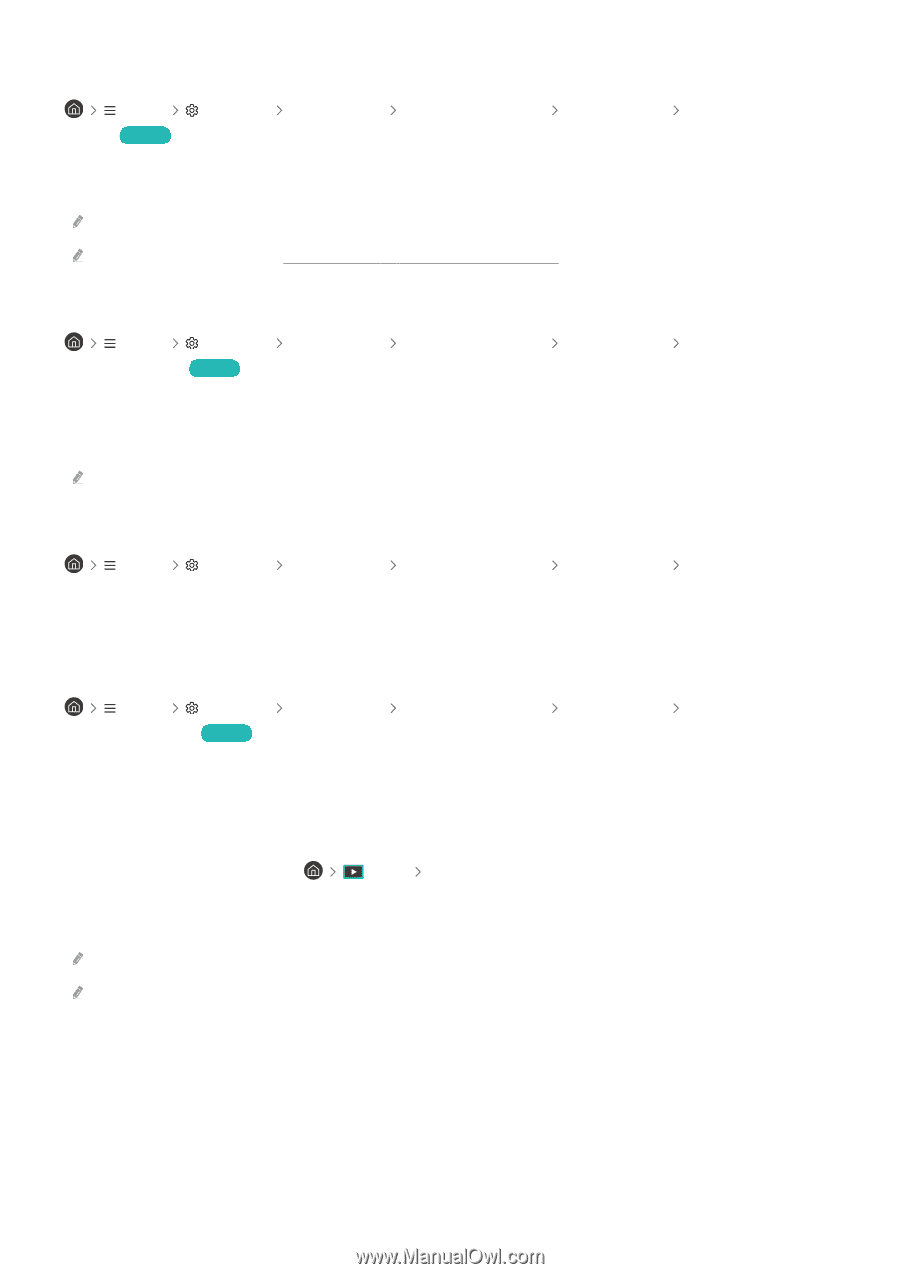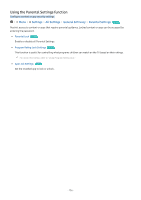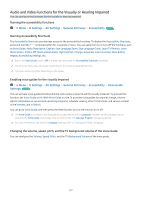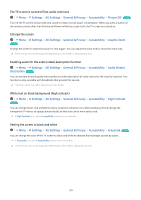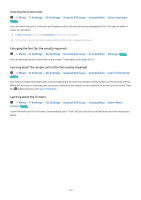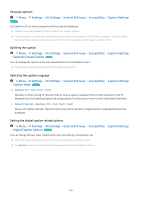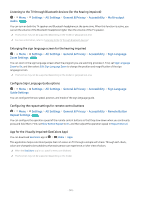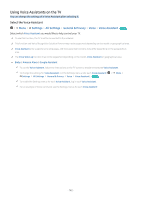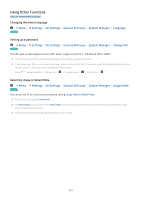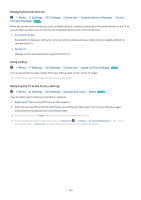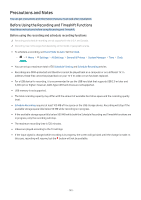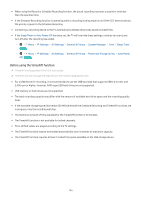Samsung QN900B User Manual - Page 141
Listening to the TV through Bluetooth devices (for the hearing impaired)
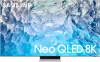 |
View all Samsung QN900B manuals
Add to My Manuals
Save this manual to your list of manuals |
Page 141 highlights
Listening to the TV through Bluetooth devices (for the hearing impaired) Menu Settings All Settings General & Privacy Accessibility Multi-output Audio Try Now You can turn on both the TV speaker and Bluetooth headphone at the same time. When this function is active, you can set the volume of the Bluetooth headphone higher than the volume of the TV speaker. This function may not be supported depending on the model or geographical area. For more information, refer to "Listening to the TV through Bluetooth devices." Enlarging the sign language screen for the hearing impaired Menu Settings All Settings General & Privacy Accessibility Sign Language Zoom Settings Try Now You can zoom in the sign language screen when the program you are watching provides it. First, set Sign Language Zoom to On, and then select Edit Sign Language Zoom to change the position and magnification of the sign language screen. This function may not be supported depending on the model or geographical area. Configure Sign Language Guide options Menu Settings All Settings General & Privacy Accessibility Sign Language Guide Settings You can configure the size, speed, position, and mode of the sign language guide. Configuring the repeat settings for remote control buttons Menu Settings All Settings General & Privacy Accessibility Remote Button Repeat Settings Try Now You can configure the operation speed of the remote control buttons so that they slow down when you continually press and hold them. First, set Slow Button Repeat to On, and then adjust the operation speed in Repeat Interval. App for the Visually Impaired (SeeColors App) You can download SeeColors app in Media Apps. This application helps color blind people feel rich colors on TV through a simple self-check. Through self-check, colors are changed to be suitable so that each person can experience a richer view of colors. When the SeeColors app is run, specific menus are disabled. This function may not be supported depending on the model. - 141 -