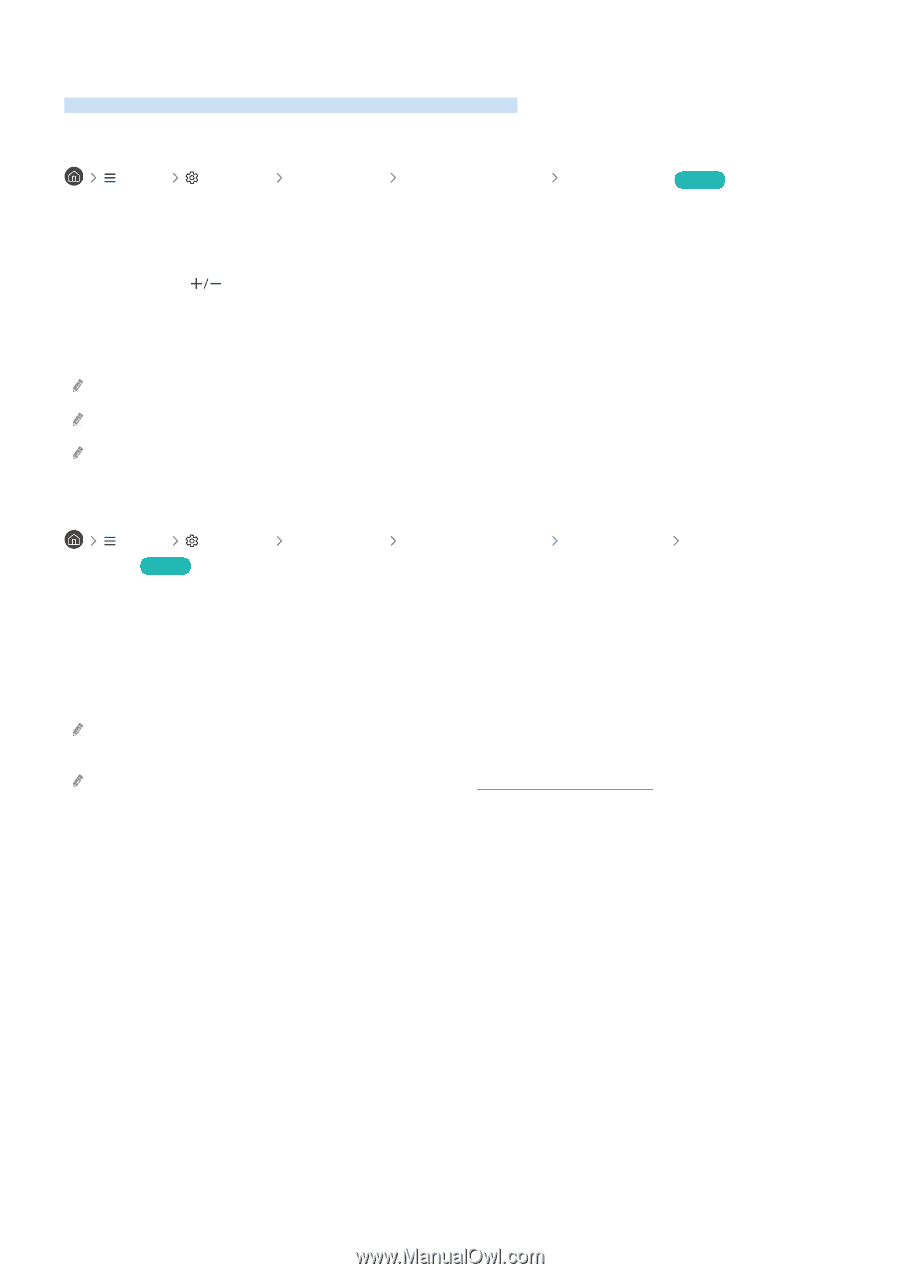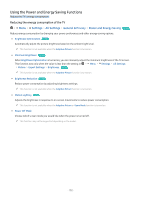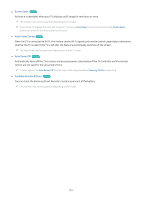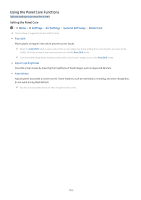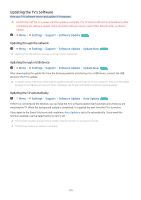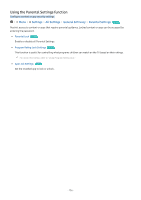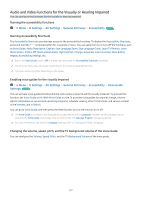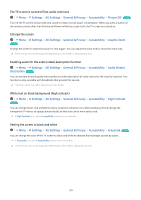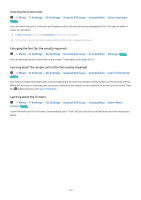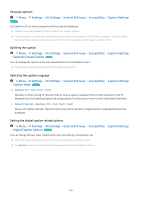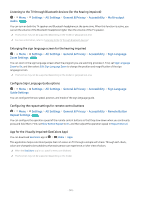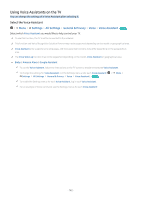Samsung QN900B User Manual - Page 137
Audio and Video Functions for the Visually or Hearing Impaired, Running the accessibility functions
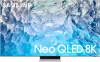 |
View all Samsung QN900B manuals
Add to My Manuals
Save this manual to your list of manuals |
Page 137 highlights
Audio and Video Functions for the Visually or Hearing Impaired You can configure the functions for the visually or hearing impaired. Running the accessibility functions Menu Settings All Settings General & Privacy Accessibility Try Now Running Accessibility Shortcuts The Accessibility Shortcuts provide easy access to the accessibility functions. To display the Accessibility Shortcuts, press and hold the (Volume) button for 2 seconds or more. You can easily turn on or turn off the functions, such as Voice Guide, Audio Description, Caption, Sign Language Zoom, Sign Language Guide, Learn TV Remote, Learn Menu Screen, Picture Off, Multi-output Audio, High Contrast, Enlarge, Grayscale, Color Inversion, Slow Button Repeat, Accessibility Settings, etc. Even if the Voice Guide is set to Off or muted, the voice guide for Accessibility Shortcuts is enabled. The shortcut menus may not appear depending on the model or geographical area. The menu name may differ depending on the model. Enabling voice guides for the visually impaired Menu Settings All Settings General & Privacy Accessibility Voice Guide Settings Try Now You can activate voice guides that describe the menu options aloud to aid the visually impaired. To activate this function, set Voice Guide to On. With Voice Guide on, the TV provides voice guides for channel change, volume adjust, information on current and upcoming programs, schedule viewing, other TV functions, and various content in the Internet, and in Search. You can go to Voice Guide, and then press the Select button to turn the function on or off. The Voice Guide is provided in the language that is specified on the TV Language. However, some languages are not supported by Voice Guide even though they are listed in the TV Language. English is always supported. For more information about the TV Language settings, refer to "Changing the menu language." Changing the volume, speed, pitch, and the TV background volume of the Voice Guide You can configure the Volume, Speed, Pitch, and the TV Background Volume of the voice guide. - 137 -