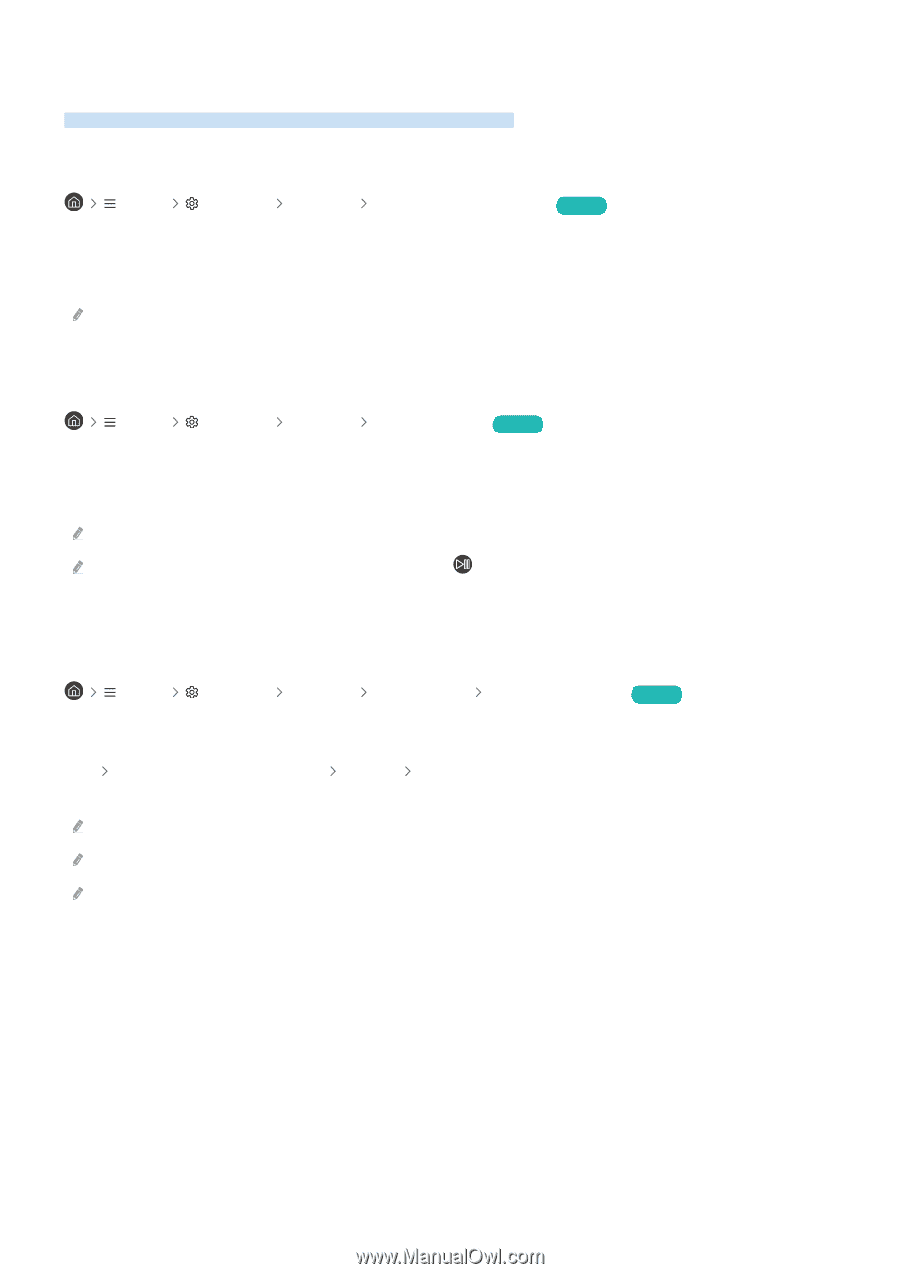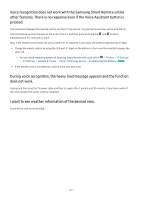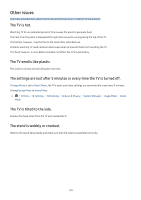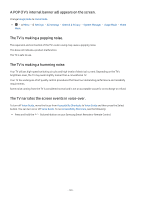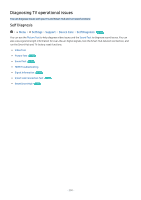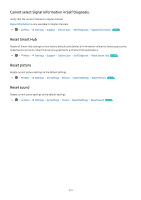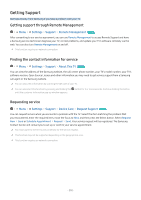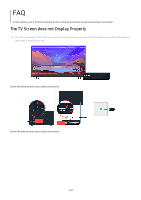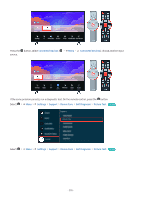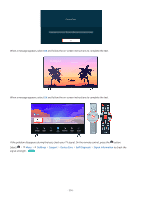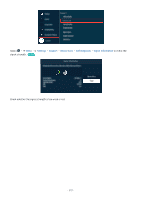Samsung QN900B User Manual - Page 202
Getting Support, Getting support through Remote Management
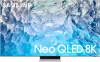 |
View all Samsung QN900B manuals
Add to My Manuals
Save this manual to your list of manuals |
Page 202 highlights
Getting Support Get help directly from Samsung if you have a problem with your TV. Getting support through Remote Management Menu Settings Support Remote Management Try Now After consenting to our service agreement, you can use Remote Management to access Remote Support and have a Samsung service technician diagnose your TV, correct problems, and update your TV's software remotely via the web. You can also turn Remote Management on and off. This function requires an network connection. Finding the contact information for service Menu Settings Support About This TV Try Now You can view the address of the Samsung website, the call center phone number, your TV's model number, your TV's software version, Open Source License and other information you may need to get service support from a Samsung call agent or the Samsung website. You can also view information by scanning the QR code of your TV. You can also start this function by pressing and holding the until the customer information pop-up window appears. button for 5 or more seconds. Continue holding the button Requesting service Menu Settings Support Device Care Request Support Try Now You can request service when you encounter a problem with the TV. Select the item matching the problem that you encountered, enter the required item, move the focus to Next, and then press the Select button. Select Request Now Send or Schedule Appointment Request Send. Your service request will be registered. The Samsung Contact Center will contact you to set up or confirm your service appointment. You must agree to the terms and conditions for the service request. This function may not be supported depending on the geographical area. This function requires an network connection. - 202 -