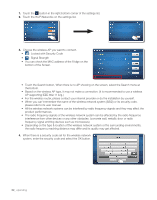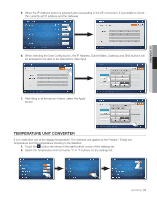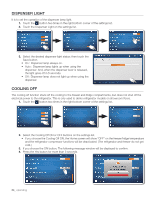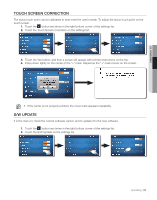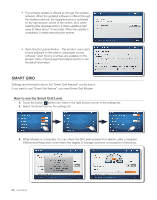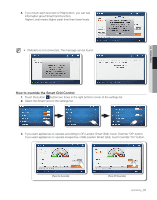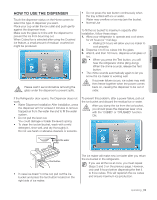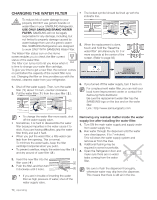Samsung RF4289HARS Quick Guide (easy Manual) (ver.1.0) (English) - Page 65
Touch Screen Correction, S/w Update - software update
 |
UPC - 036725560529
View all Samsung RF4289HARS manuals
Add to My Manuals
Save this manual to your list of manuals |
Page 65 highlights
02 operating Touch Screen CORRECTION The stylus touch point can be calibrated to best meet the user's needs. To adjust the stylus touch point on the touch screen: 1. Touch the button two times in the right bottom corner of the settings list. 2. Touch the Touch Screen Correction on the settings list. 3. Touch the Yes button, and then a screen will appear with pointer instructions on the top. 4. Press down lightly on the center of the "+" mark. Repeat as the "+" mark moves on the screen. • If the center is not properly pointed, the cross mark appears repeatedly. S/W Update It is the menu to check the current software version and to update it to the new software. 1. Touch the button two times in the right bottom corner of the settings list. 2. Touch the S/W Update on the settings list. operating _65