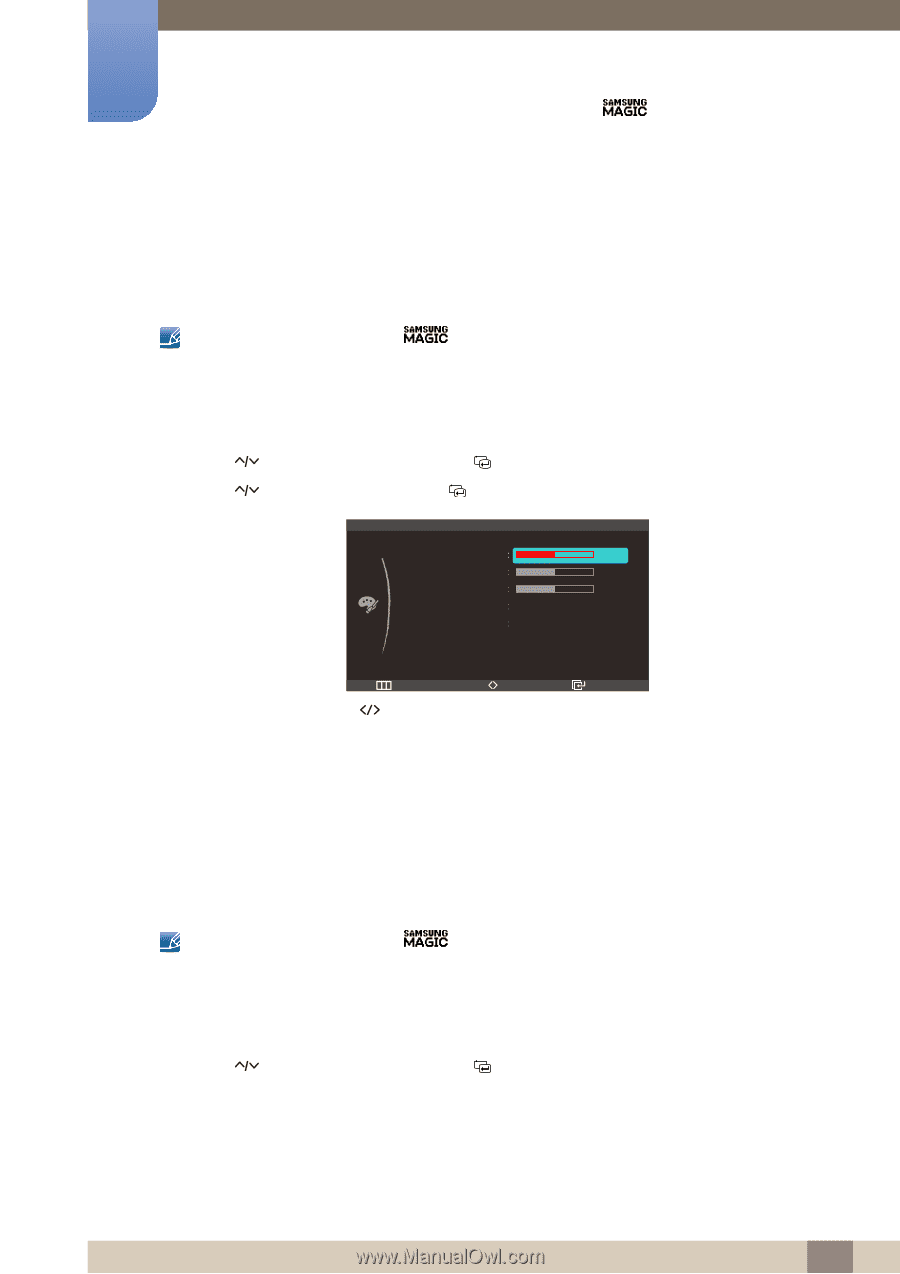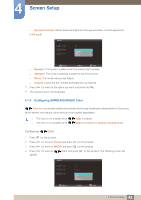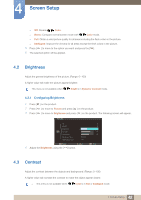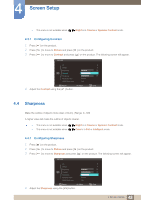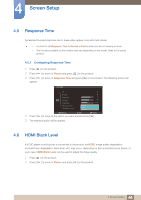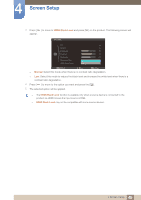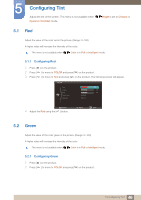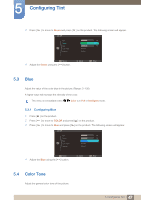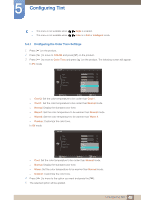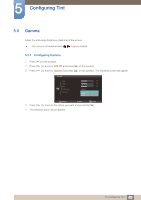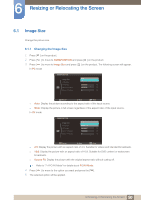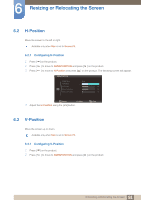Samsung S23A950D User Manual (user Manual) (ver.1.0) (English) - Page 46
Configuring Tint
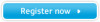 |
View all Samsung S23A950D manuals
Add to My Manuals
Save this manual to your list of manuals |
Page 46 highlights
5 Configuring Tint Adjust the tint of the screen. This menu is not available when Dynamic Contrast mode. Bright is set to Cinema or 5.1 Red Adjust the value of the color red in the picture. (Range: 0~100) A higher value will increase the intensity of the color. This menu is not available when Color is in Full or Intelligent mode. 5.1.1 Configuring Red 1 Press [m ] on the product. 2 Press [ ] to move to COLOR and press [ ] on the product. 3 Press [ ] to move to Red and press [ ] on the product. The following screen will appear. COLOR Red Green Blue Color Tone Gamma 50 50 50 Normal Mode1 Return Adjust Enter 4 Adjust the Red using the [ ] button. 5.2 Green Adjust the value of the color green in the picture. (Range: 0~100) A higher value will increase the intensity of the color. This menu is not available when Color is in Full or Intelligent mode. 5.2.1 Configuring Green 1 Press [m ] on the product. 2 Press [ ] to move to COLOR and press [ ] on the product. 46 5 Configuring Tint