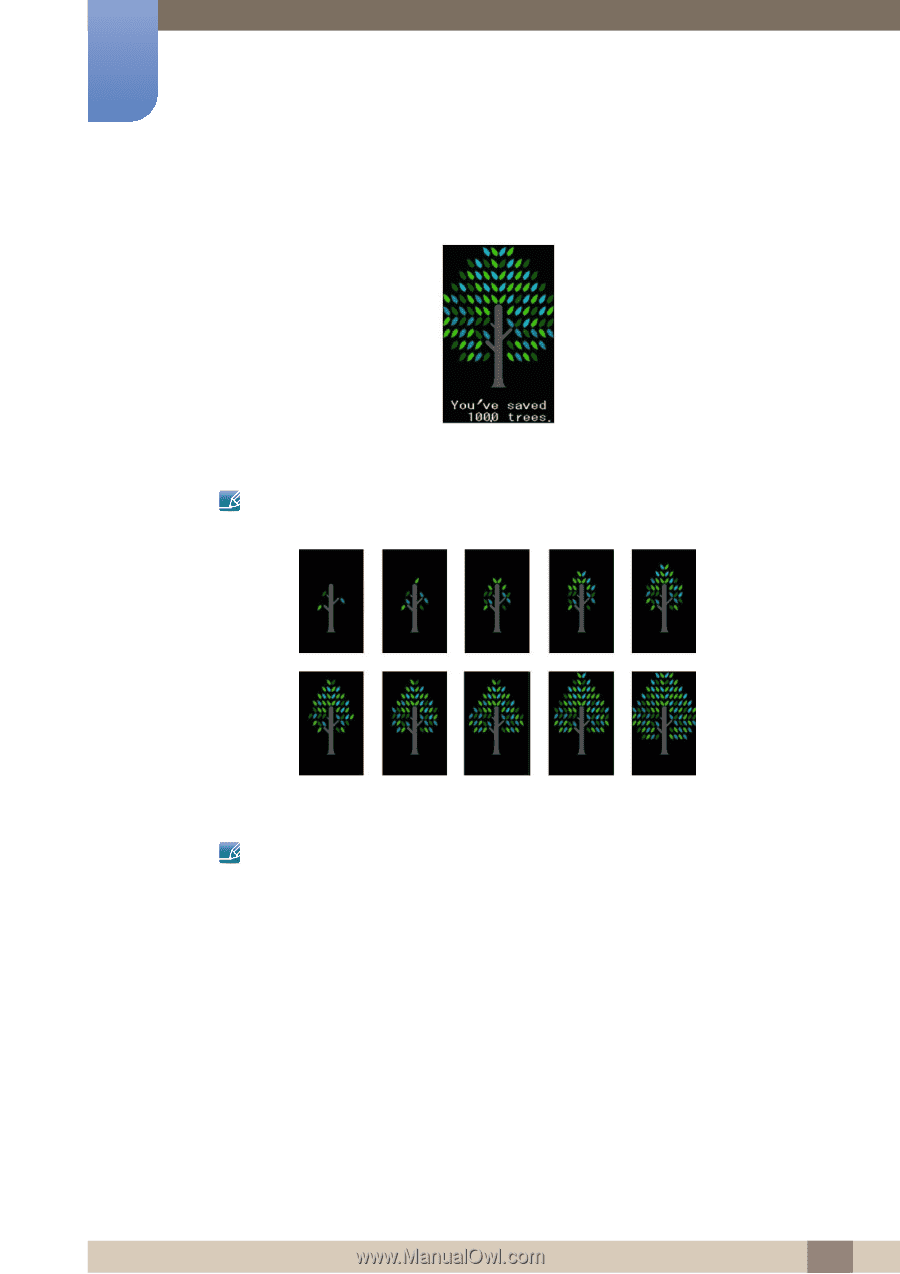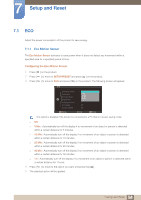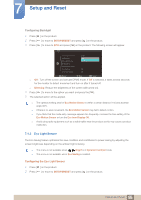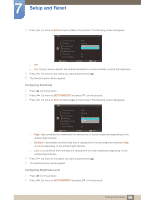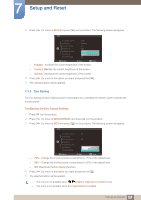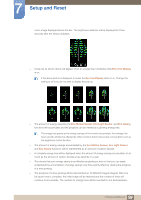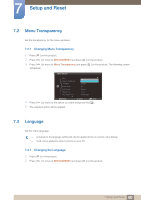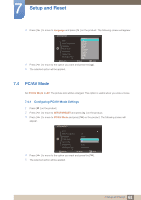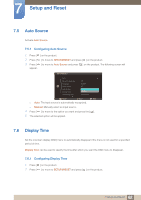Samsung S23A950D User Manual (user Manual) (ver.1.0) (English) - Page 59
Eco Icon Display, Eco Motion Sensor, Eco Light Sensor, Eco Saving
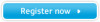 |
View all Samsung S23A950D manuals
Add to My Manuals
Save this manual to your list of manuals |
Page 59 highlights
7 Setup and Reset moon image displayed above the bar. The brightness slide bar will be displayed for three seconds after the sensor activates. z A pop-up as shown above will appear when an energy tree completes while Eco Icon Display is on. If the above picture is displayed, it means the Eco Icon Display option is on. Change this setting to off if you do not want to display the pop-up. z The amount of energy saved by the Eco Motion Sensor, Eco Light Sensor, and Eco Saving functions will accumulate and the progress can be viewed as a growing energy tree. The energy tree grows as the energy savings of the monitor accumulate. Accordingly, the tree's growth will also be affected by other functions that involve power consumption such as the brightness control function. z The amount of energy savings accumulated by the Eco Motion Sensor, Eco Light Sensor, and Eco Saving functions will be represented as an amount of carbon dioxide. z A complete energy tree will be displayed when the amount of energy savings accumulates to as much as the amount of carbon dioxide a tree absorbs in a year. z This shows that your energy saving is as effective as planting a tree so that you can easily understand the accumulation of energy savings over time and its effect by viewing the progress of a tree growing. z The progress of a tree growing will be represented as 10 different images (stages). After one full-grown tree is complete, the initial image will be restored and the number of trees will continue to accumulate. The number for energy trees will be rounded to one decimal place. 59 7 Setup and Reset