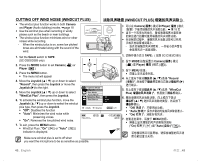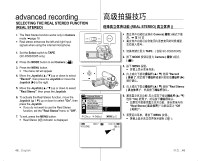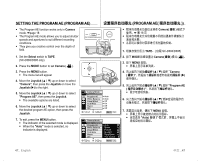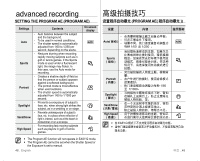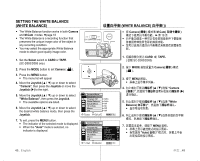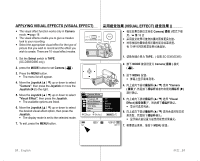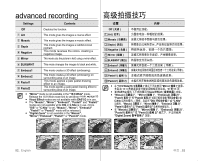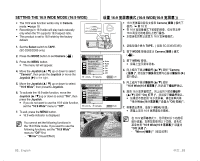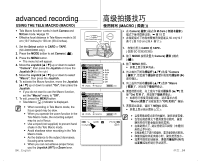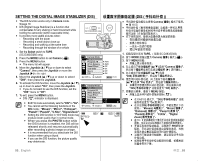Samsung SC-D382 User Manual (ENGLISH) - Page 54
Setting the white balance manually
 |
UPC - 036725302082
View all Samsung SC-D382 manuals
Add to My Manuals
Save this manual to your list of manuals |
Page 54 highlights
advanced recording Settings Auto Daylight Cloudy Fluorescent Tungsten Custom WB Contents This option is generally used to control the white balance automatically. This controls the white balance according to the outdoor ambience, especially for close up and when the subject is of one dominant color. This option is used when you make a recording in cloudy weather. This option is used when you make a recording under white fluorescent lights. This option is used when the surroundings are less than 3200K of tungsten lights. You can manually adjust white balance to match the light source or situation On-screen display 设置 Auto ( 自动 ) Daylight ( 日光 ) Cloudy ( 阴天 ) Fluorescent Tungsten Tungsten Setting the white balance manually : 1. Select "Custom WB". • The indicator ( ) and the message "Set white balance" are displayed. 2. Frame a white object such as a piece of paper so that it fills the screen. Use an object that is not transparent. • If the object that fills the screen is not focused, correct the focus using "Manual Focus" ➥page 42 MENU W 3. Press the Joystick. T • The white balance setting will be applied and indicator ( ) is displayed. • The White Balance function will not operate in EASY.Q mode. • It is recommended that you specify "Digital 1A6r:t9 Wide Zoom" to "Off" before setting white balance. ➥ page 57. • Reset the white balance if lighting conditions change. • During normal outdoor recording, setting to Auto may provide better results. • Pressing the MENU button while setting the Custom WB will cancel the Custom WB setting and sets the White Balance to "Auto". White thick paper DV AV MODE POWER CHG BATT. STBY SP 10Sec 0:00:30 60min S 16BIt C.Nite 1/30 内容 3200K 1. 选择 "Custom WB "Set white balance 2 Manual Focus 42 页 3 标 ( )。 • 在 EASY.Q Digital Zoom Off ➥ 第 57 页 •• MENU Auto 50_ English 中文 _50