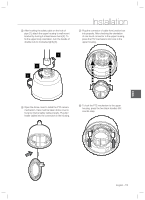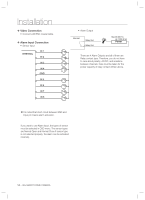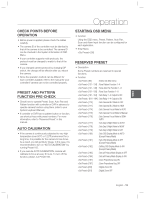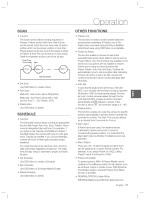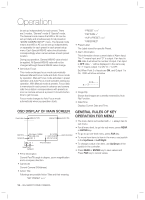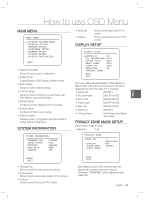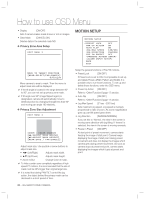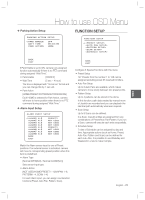Samsung SCC-C7478C User Guide - Page 16
Preset, Auto Pan, Pattern
 |
View all Samsung SCC-C7478C manuals
Add to My Manuals
Save this manual to your list of manuals |
Page 16 highlights
Operation PRESET • Function Max. 127 positions can be stored as Preset position. The Preset number can be assigned from 1 to 128, but 95 is reserved for starting OSD menu. Camera characteristics (i.e. White Balance, Auto Exposure) can be set up independently for each preset and they are adjusted by using OSD menu. Four relay outputs can be reacted in conjunction with one Preset. • Set Preset [1~128] • Run Preset [1~128] • Delete Preset To delete Preset, use OSD menu. AUTO PAN • Function By using Auto Pan function, you can make camera to move between 2 Preset positions repeatedly. When Auto Pan function runs, camera moves from the preset assigned as the 1st point to the preset assigned as the 2nd point in CW(Clockwise) direction. Then camera moves from the preset assigned as the 2nd point to the preset assigned as the 1st point in CCW(Counterclockwise) direction. In case that the preset assigned as the 1st point is same as the preset assigned as the 2nd point, camera turns on its axis by 360° in CW(Clockwise) direction and then it turns on its axis by 360° in CCW(Counterclockwise) direction. Speed can be set up from 1°/sec to 180°/sec. • Set Auto Pan To set Auto Pan, use OSD menu. • Run Auto Pan Method1) [Auto Pan NO.] [Enter] Method2) [Auto Pan NO.+140] ex) Run Auto Pan 2 : [142] • Delete Auto Pan To delete Auto Pan, use OSD menu. PATTERN • Function Pattern Function is that a camera memorizes the path (mostly curve path) by joystick of controller for assigned time and revives the path exactly as it memorized. 4 Patterns are available and Maximum 1000 communication commands can be stored in a pattern. • Set Pattern Pattern can be created by one of following two methods. Method 1) [Pattern NO.] - Pattern editing screen is displayed as bellow. EDIT PATTERN 1 [NEAR:SAVE / FAR:DELETE] 0/0/X1/N - Movement by Joystick and preset movement can be memorized in a pattern. - The rest memory size is displayed in progress bar. - To save the recording, press NEAR key and to cancel, press FAR key. Method 2) OSD Using OSD Menu: See the section "How to use OSD Menu". • Run Pattern Method 1) [Pattern NO.] [Enter] ex) Run Pattern 2 : [2] [Enter] Method 2) [Pattern NO.+130] ex) Run Pattern 2: [132] • Delete Pattern Use OSD menu to delete a Pattern. a When the PATTERN is saved/executed, the PAN/ TILT is operated with AUTO FLIP OFF. 16 - 36x SMART DOME CAMERA