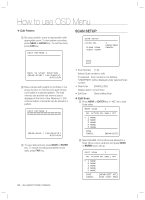Samsung SCC-C7478C User Guide - Page 29
Preset, Pattern, Auto Pan and Scan, Camera will
 |
View all Samsung SCC-C7478C manuals
Add to My Manuals
Save this manual to your list of manuals |
Page 29 highlights
ENG How to use OSD Menu EDIT PASSWORD 1234567890 ABCDEFGHIJ KLMNOPQRST UVWXYZabcd efghijklmn opqrstuvwx yz OK CANCEL DISABLE • Password Setup You can define 4 characters long password. If this function is set to ENABLE, it is required to type this password whenever to enter OSD MENU. It is noted that MASTER PSSWORD : "4321" * Set Home Position? When you replace the camera block or the orientation of camera is changed due to maintenance operations, it is very difficult to maintain same pan orientation. Therefore, all function data depending on pan orientation such as preset, pattern, scan, auto pan, and privacy zone mask are not useful any more accordingly. However, even in this case, you can reuse the data if you redefine Set Home Position on the previous Home position. It is recommendable to memorize the target scene of current Home position. SET NORTH DIRECTION SET HOME POSITION MOVE TO TARGET POSITION [NEAR:SAVE / FAR:CANCEL] 0/0/x1/N • Set Home Position HOME position means the origin of PAN angle calculation. The value of PAN angle displayed on the screen is based on this HOME position. By using Joystick, move the camera to the desired position and press ENTER (NEAR/SAVE). It is noted that Home is not effective to Tilt angle. If you change the location of Home position, all horizontal locations of functions such as preset, pattern, scan, auto pan, and privacy zone mask will be shifted based on changed Home position. If there are no setup for those functions like Preset, Pattern, Auto Pan and Scan, Camera will automatically move to Home position after rebooting. If Power Up Action is set to be ON, camera will continue the function which is executed lastly after rebooting. MOVE TO TARGET POSITION [NEAR:SAVE / FAR:CANCEL] 0/0/x1/N • Set North Direction You can set up North direction. By using Joystick, move the camera to the desired NORTH position and press ENTER (NEAR/SAVE). The direction will be displayed in the screen [PAN AXIS / TILT AXIS / ZOOM / DD] DD is direction and will be displayed from: N/NE/E/SE/S/SW/W/NW • Language You can select a preferred Language of OSD display from 7 choices. [ENGLISH/ ESPAÑOL/ FRANÇAIS/ DEUTSCH/ ITALIANO PORTUGUÊS] After selecting a language, press ENTER(NEAR) key. English - 29