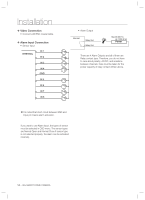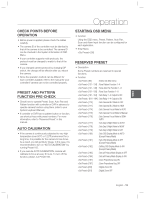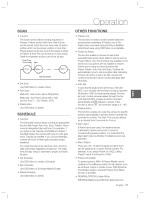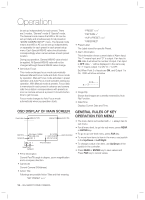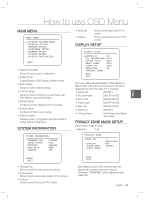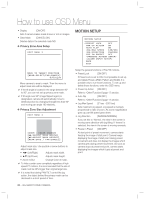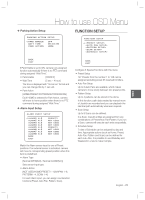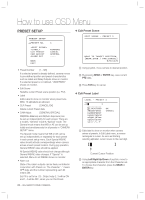Samsung SCC-C7478C User Guide - Page 17
Schedule, Other Functions
 |
View all Samsung SCC-C7478C manuals
Add to My Manuals
Save this manual to your list of manuals |
Page 17 highlights
Operation ENG SCAN • Function The Scan function allows running sequence of Presets, Pattern and/or Auto Pans. Max 8 Scan can be stored. Each Scan can have max 20 action entities which can be preset, pattern or Auto Pan. Preset speed can be set up and the repeat number of Pattern & Auto Pan can be set up in Scan setup. Dwell time between actions can be set up also. Dwell Time Preset 1 Pattern 1 Scan 1 Max 20 Entities • Set Scan Use OSD Menu to create a Scan. • Run Scan Method1) [Scan NO] [Enter] Method2) [Scan NO.+150] ex) Run Scan 7 : [157] • Delete Scan Use OSD Menu to delete. SCHEDULE • Function The Schedule function allows running an appropriate function like Preset, Auto Pan, Scan, Pattern, Home move at designated day and time. For example, if you setup a rule Tuesday at 9:00AM and Preset 1 (say Main Gate), the camera will move to main gate every Tuesday at 9:00AM. If you choose Weekday, camera will move to Main gate everyday except weekend. It is noted that due to the real time clock, the time data will be kept regardless of blackout. The initial time and day setup is essential to proper Schedule function. • Set Schedule Use OSD Menu to create a Schedule • Run Schedule Use OSD Menu of Schedule Master Enable • Delete Schedule Use OSD Menu to delete. OTHER FUNCTIONS • Preset Lock This function is made to protect preset data from unauthorized overwriting. If Preset Lock is ON, Preset save command using Hot Key is disabled while Preset save using OSD Menu is acceptable. • Power Up Action This function enables to resume the last action executed before power down. Most of actions such as Preset, Pattern, Auto Pan and Scan are available for this function but Jog actions are not available to resume. if there are no setup for those functions like Preset, Pattern, Auto Pan and Scan, Camera will automatically move to Home position after rebooting. If Power Up Action is set to be ON, camera will continue the function which is executed lastly after rebooting. • Auto Flip In case that tilt angle arrives at the top of tilt orbit (90°), zoom module camera keep moving to opposite tilt direction (180°) to keep tracing targets. As soon as zoom module camera passes through the top of tilt direction(90°), images should be reversed automatically and F appears in screen. If this function is set to OFF, tilt movement range is 0 ~ 90°. • Parking Action This function enables to locate the camera to specific position automatically if operator doesn't operate the controller for a while. The Park Time can be defined as an interval from 5 seconds to 4 hours. • Alarm Input 8 Alarm Inputs are used. If an external sensor is activated, camera can be set to move to corresponding preset position. It is noted that the latest alarm input is effective if multiple sensors are activated. • Alarm Output There are 4 Ch. of Alarm Outputs and all of them can be assigned to a certain Preset number. For example, if you assign Preset 5 to AO2, calling Preset 5 result in turning On of AO2. • Privacy Zone Mask To protect privacy, MAX. 8 Privacy Masks can be created on the arbitrary position to hide objects such as windows, shops or private house. With Spherical Coordinates system, powerful Privacy Zone Mask function is possible. • GENERAL/SPECIAL Image Setup WB (White Balance) and AE (Auto Exposure) can English - 17