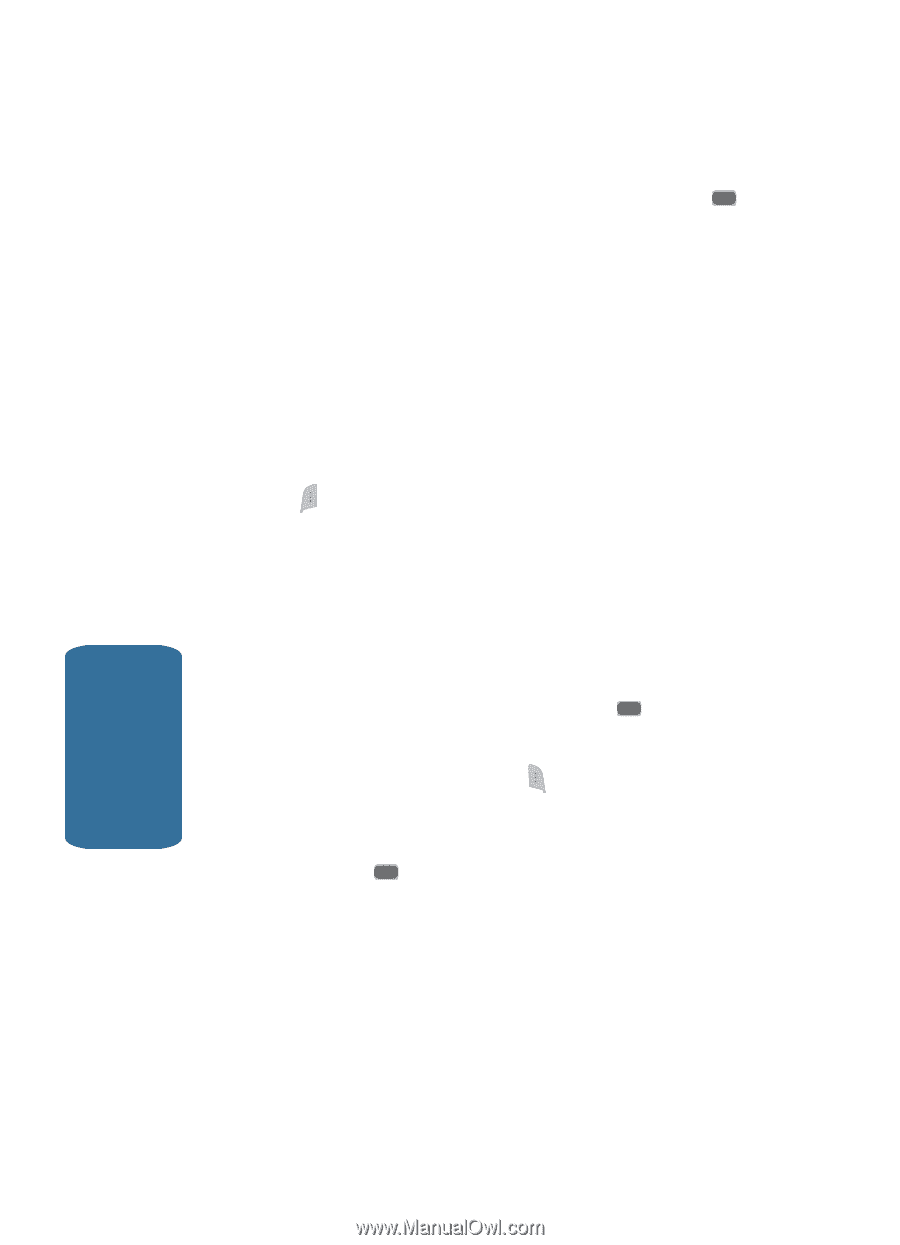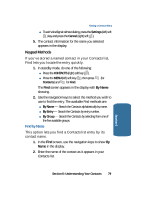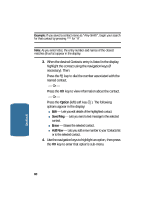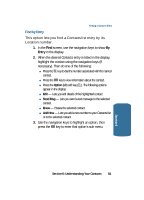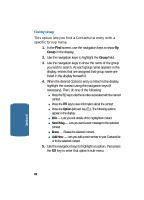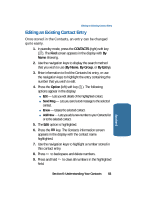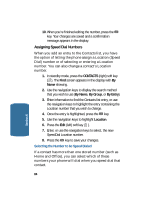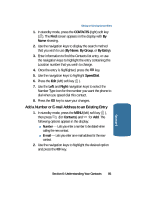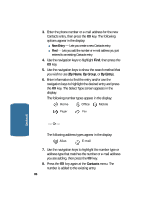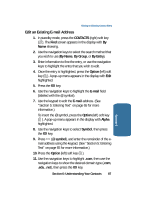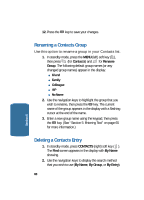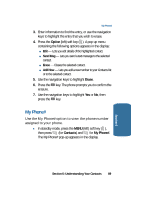Samsung SCH-A645 User Manual (user Manual) (ver.f5) (English) - Page 84
Assigning Speed Dial Numbers, Selecting the Number to be Speed Dialed, CONTACTS, By Name, By Group
 |
View all Samsung SCH-A645 manuals
Add to My Manuals
Save this manual to your list of manuals |
Page 84 highlights
10. When you're finished editing the number, press the OK key. Your changes are saved and a confirmation message appears in the display. Assigning Speed Dial Numbers When you add an entry to the Contacts list, you have the option of letting the phone assign a Location (Speed Dial) number or of selecting or entering a Location number. You can also change a contact's Location number. 1. In standby mode, press the CONTACTS (right) soft key ( ). The Find screen appears in the display with By Name showing. 2. Use the navigation keys to display the search method that you wish to use (By Name, By Group, or By Entry). 3. Enter information to find the Contacts list entry, or use the navigation keys to highlight the entry containing the Location number that you wish to change. 4. Once the entry is highlighted, press the OK key. 5. Use the navigation keys to highlight Location. 6. Press the Edit (left) soft key ( ). 7. Enter, or use the navigation keys to select, the new SpeedDial Location number. 8. Press the OK key to save your changes. Selecting the Number to be Speed Dialed If a contact has more than one stored number (such as Home and Office), you can select which of these numbers your phone will dial when you speed dial that contact. 84 Section 6