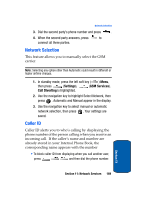Samsung SCH-A795 User Manual (user Manual) (ver.f4) (English) - Page 164
Hours, Daily, Mon-Fri, Mon-Sat, to select from sounds that came preloaded
 |
View all Samsung SCH-A795 manuals
Add to My Manuals
Save this manual to your list of manuals |
Page 164 highlights
6. Use the left/right navigation keys to select AM or PM or 24 Hours. 7. Press the down navigation key once to highlight the Day field. 8. Use the left/right navigation keys to set the frequency (occurrence) of the alarm. Below lists and defines the options for this field. • Once: The alarm sounds only once, at the time specified. • Daily: The alarm sounds every day at the time specified. • Mon-Fri: The alarm sounds Monday through Friday at the time specified. • Mon-Sat: The alarm sounds Monday through Saturday at the time specified. 9. Press the down navigation key once to highlight the Set field. This is where the alarm is turned on or off. 10. Use the left/right navigation keys to select On or Off. 11. Press the down navigation key once to highlight the melody field. The melody field is where you can choose the sound for the alarm. 12. Press the right navigation key. A pop-up menu appears in the display with the options Preloaded and My Sounds. 13. Press to select from sounds that came preloaded on your phone, or press to select from sounds that you've downloaded to your phone. 14. Once you've selected a sound for the alarm, you're returned to the Edit Alarm screen. 15. Press to save your settings Section 10 164