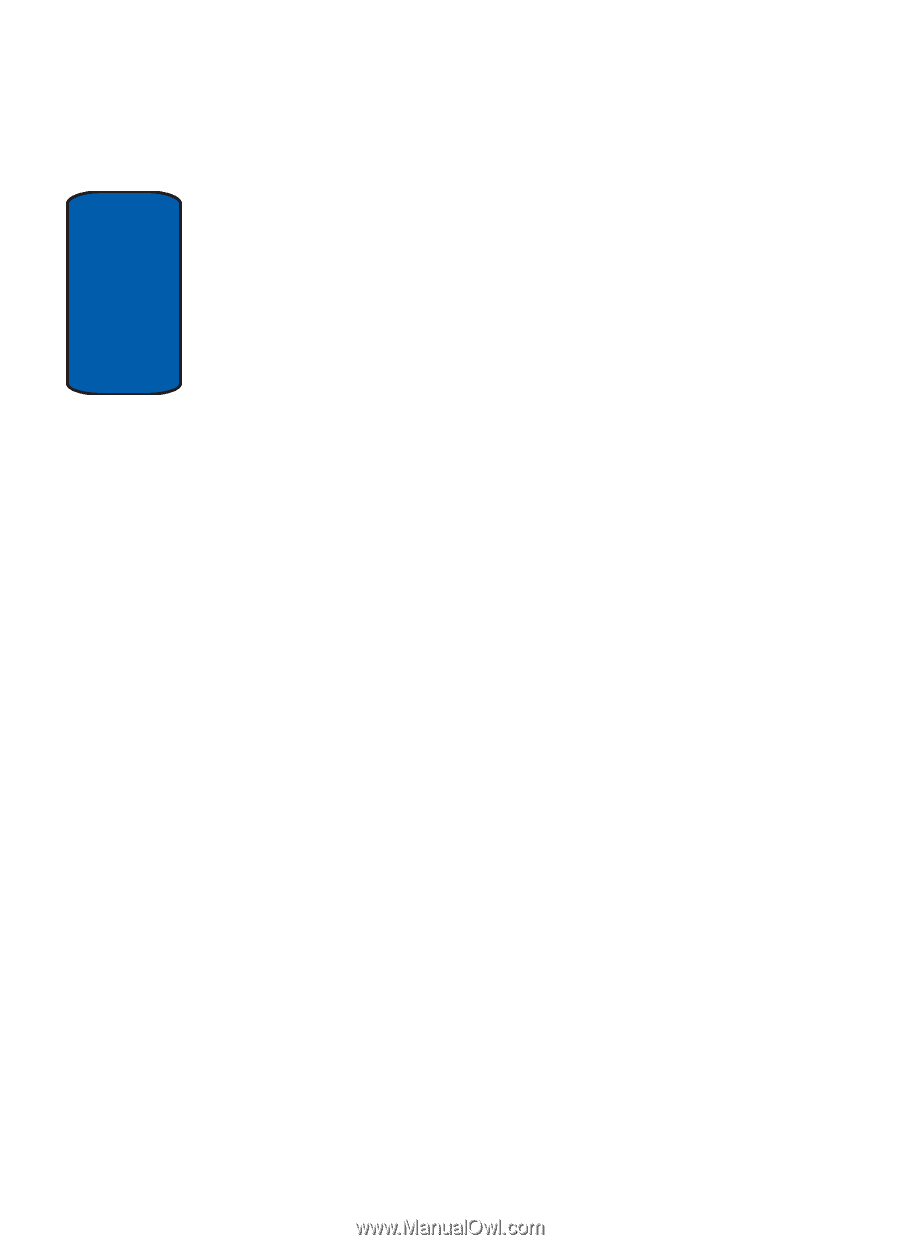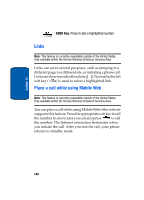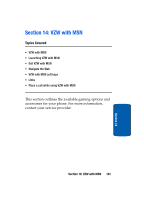Samsung SCH-A795 User Manual (user Manual) (ver.f4) (English) - Page 176
Removing Apps, Disabled Apps, Expired Apps, Settings, Manage
 |
View all Samsung SCH-A795 manuals
Add to My Manuals
Save this manual to your list of manuals |
Page 176 highlights
Section 12 presented with a purchase option so you won't have to look for the app in the Get It Now Shop. Removing Apps You may remove apps that are no longer needed. When you remove an app, you cannot use the application unless you purchase it again. 1. To remove an app, choose Settings, then Manage Apps. 2. Select the app you want to remove. Disabled Apps You can install new apps even if the memory of your phone is full by partially removing (disabling) apps you haven't used recently. When you need to use a disabled app, you can restore it at no additional purchase cost. Restoring Apps Disabled apps can be quickly restored at no additional purchase cost. To restore an app, run the application you want to restore from the Main Menu. You will be guided through the restoration process. Expired Apps Apps that were purchased based on the number of uses or for a specified period of time expire. You can purchase additional uses from the Get It Now Shop. 176