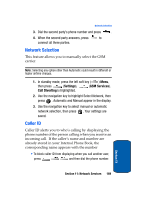Samsung SCH-A795 User Manual (user Manual) (ver.f4) (English) - Page 172
Get It Now Options, Start, What's New, Get Fun & Games, Get Tones, Get Going, Get Pix
 |
View all Samsung SCH-A795 manuals
Add to My Manuals
Save this manual to your list of manuals |
Page 172 highlights
Section 12 Get It Now Options Note: Only available within Verizon Wireless Enhanced Services Area. With Get It Now, you can download full featured applications such as games, personalized ring tones, and pictures. You can also use it to send and receive instant messages, email, or browse the web to catch up on all the latest information. Note: If you receive a call while using Get It Now, the application is put on hold during the call. Once the call ends, your Get It Now session resumes where you left off. 1. In standby mode, press the right navigation key to launch the Get It Now application. The Shopping Cart icon ( ) appears highlighted in the display. 2. Press (Start). After a brief pause, the Get it Now options listed in the following table appear in the display. • What's New: Provides updates on the latest games, information services, etc. • Get Fun & Games: Select from a broad category of games you can play on your phone. Also select from several fun and interesting applications. • Get Tones: Download your favorite ring tones. • Get Going: Download applications that keep you in touch with the world, keep you organized, and help you find the coolest spots. • Get Pix: View, share your own pictures and even save them as your phone's wallpaper or screensaver. • Get Messaging: Check e-mail on some of the most popular clients on the Internet. 172