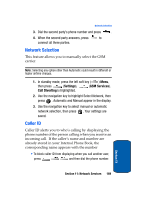Samsung SCH-A795 User Manual (user Manual) (ver.f4) (English) - Page 174
Get It Now Help, Settings, Order Apps, Move Apps, Manage Apps, Main Menu View, Screen Savers, View Log - buy
 |
View all Samsung SCH-A795 manuals
Add to My Manuals
Save this manual to your list of manuals |
Page 174 highlights
Section 12 2. At the Get It Now menu, use the navigation key to highlight Settings, then press . The options listed in the following table appear in the display • Order Apps: Download applications over the network. • Move Apps: Move previously downloaded applications between the Main Menu, Work, and Fun folders. • Manage Apps: View System Info, Application List, Properties for each application, and other options. • Main Menu View: Select whether you wish to view the main Get It Now menu in a list or icon format. • Screen Savers: View downloaded screensavers. • View Log: View the Get It Now log, which displays information about recent activity using Get It Now. 3. Use the navigation key to highlight an option. 4. Press to enter the option's sub menu and view or change settings. Get It Now Help The Help sub menu within Get It Now is a short tutorial on several Get It Now features. View information about charges, cancelling subscriptions, buying apps, disabling apps, and more. 1. Within in the Get It Now menu, use the navigation key to highlight the question mark ( ) icon. 2. Press . The Help subjects listed in the following sections appear in the display. 174