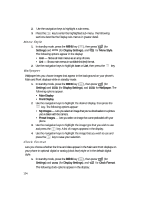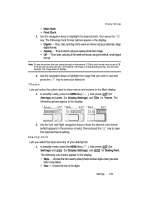Samsung SCH A870 User Manual (ENGLISH) - Page 119
Currency - Adding Exchange Rates
 |
View all Samsung SCH A870 manuals
Add to My Manuals
Save this manual to your list of manuals |
Page 119 highlights
Currency - Adding Exchange Rates You can use the Currency Converter to convert from and to obscure currencies by adding exchange rates for these currencies. To add a currency and its exchange rate to the Currency Converter, do the following: 1. In standby mode, press the MENU key ( ), then press tuv (for Tools), tuv (for Converter), and @ for Currency. 2. Press the Rate (left) soft key ( ). The Exchange Rate list for the From currency appears in the display. 3. Press the Add (left) soft key ( ). The Add Exchange Rate screen appears in the display with the Base field highlighted. 4. Use the Left and Right navigation keys to select the Base currency to be converted from. 5. Press the Down navigation key to highlight the Currency field. 6. Enter an identifier of up to 5 characters for the new currency using the keypad. (See "Entering Text" on page 44 for more information.) 7. Press the Down navigation key to highlight the Exchange Rate field. 8. Enter a decimal exchange rate for the new currency using the keypad. Note: Press the + key to enter the decimal point. The Exchange Rate field only accepts up to five digits after the decimal point. 9. Press the key to save the new exchange rate. Currency - Erasing Exchange Rates You cannot erase the preloaded currencies from the Exchange Rate list. You can erase a currency that you have added to the list by doing the following: 1. In standby mode, press the MENU key ( ), then press tuv (for Tools), tuv (for Converter), and @ for Currency. 2. Press the Rate (left) soft key ( ). The Exchange Rate list for the From currency appears in the display. 3. Use the Up and Down navigation keys to highlight the user-added currency exchange rate to be erased. 4. Press the Erase (right) soft key ( ). You are prompted to confirm the erasure. 120