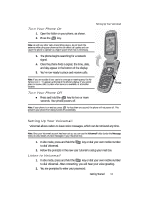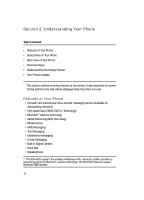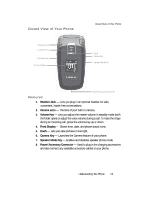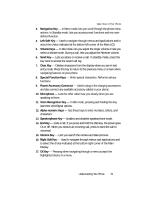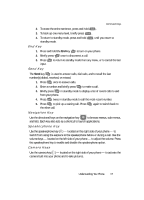Samsung SCH A870 User Manual (ENGLISH) - Page 16
Command Keys, Left Soft Key, OK Key, Clear Key, Message, Contacts - erase all contacts
 |
View all Samsung SCH A870 manuals
Add to My Manuals
Save this manual to your list of manuals |
Page 16 highlights
Command Keys Functions for the soft keys are defined by what appears above each in the display. There are two soft keys, the (left) soft key and the (right) soft key . Left Soft Key Some functions of the left soft key are as follows. • In standby mode, press the Message (left) soft key ( ) to open the Messages menu. • In a Memo or in the Calendar screen, press the Add (left) soft key ( ) to add a text Memo or a new Event. • When the left soft key function is Edit, press the Edit (left) soft key ( ) to edit a Contact. • When the left soft key function is Options, press the Options (left) soft key ( ) and a pop-up menu appears. Right Soft Key Some functions of the right soft key are as follows. • In standby mode, press the Contacts (right) soft key ( ) to open the Contacts list (Find screen). • When the right soft key function is Back, press the Back (right) soft key ( ) to back up one menu level. • When the right soft key function is Options, press the Options (right) soft key ( ) and a pop-up menu appears. • In a message, press the Add (right) soft key ( ) to add a Contact to the Send To list. OK Key • In standby mode, press the MENU key ( ) to open the main menu. • In a menu, press the OK key ( ) to accept the highlighted selection. • In camera mode, press the Take key ( ) to take a photo or to create a Pic message. • When the OK key function is EDIT, press the EDIT (OK) key ( ) to edit a Draft message. Clear Key The CLR key ( CLR ) is used to erase or clear numbers, text, or symbols from the display. You can also use the CLR key to return to a previous menu or to return to standby mode from any menu. 1. If you enter an incorrect character, briefly press CLR to backspace (and delete) the character. 16