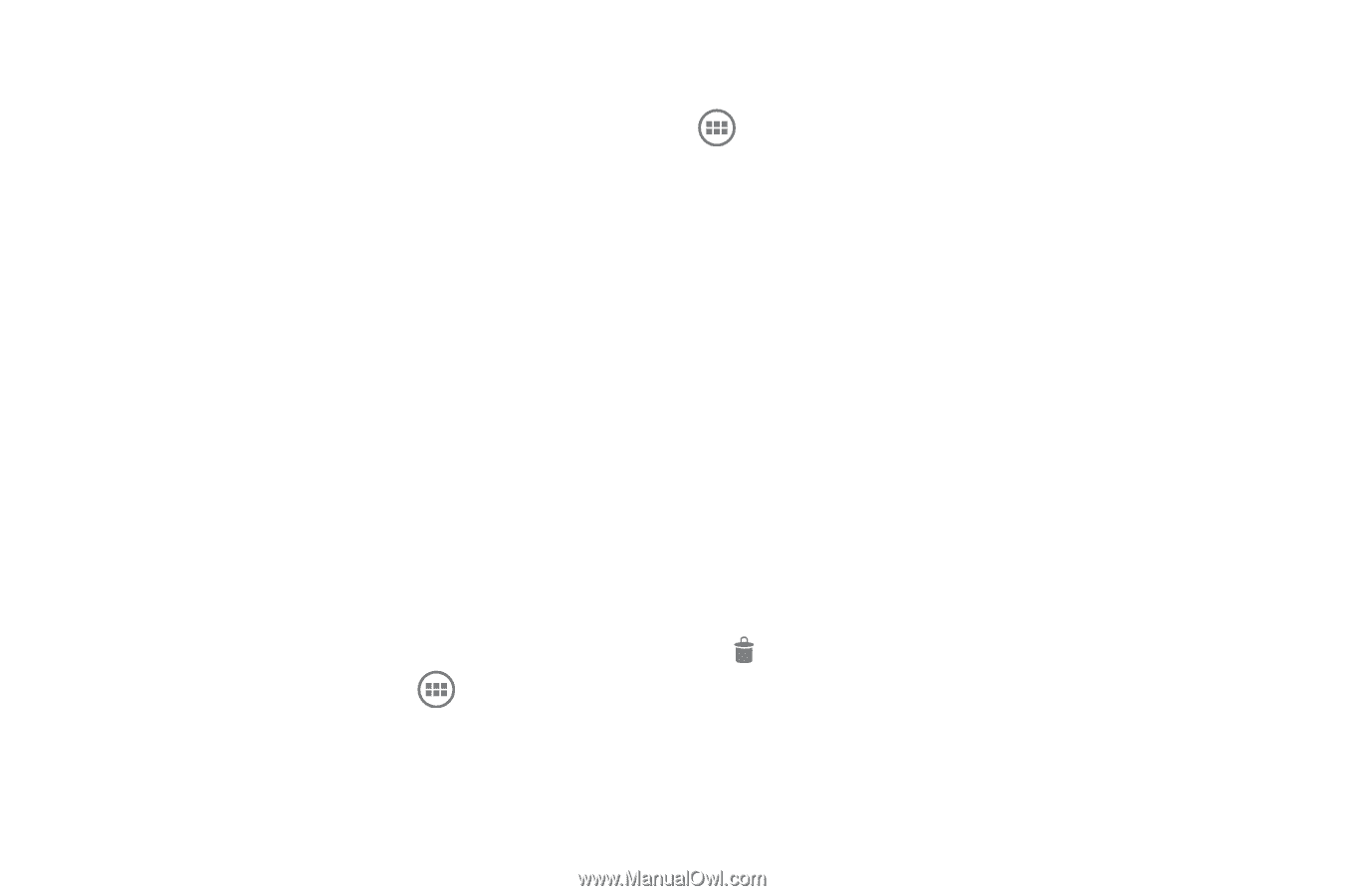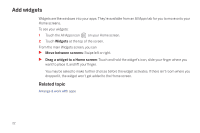Samsung SCH-I515 User Manual (user Manual) (ver.f4) (English) - Page 23
Arrange & work with apps, From All Apps, you can
 |
View all Samsung SCH-I515 manuals
Add to My Manuals
Save this manual to your list of manuals |
Page 23 highlights
Arrange & work with apps To see all your apps, touch the All Apps icon on any Home screen. The main All Apps screen opens. This is where you can see all your apps, including those downloaded from Android Market. You can move app icons to any of your Home screens. From All Apps, you can S Move between screens: Swipe left or right. S Launch an app: Touch its icon. S Place an app icon on a Home screen: Touch & hold the app icon, slide your finger, and lift your finger to drop the icon in place. S Place an app icon in the Favorites tray: Touch, hold, & slide to move one of the Favorites icons out of the tray. Then use the same technique to move another one into the same position. S Explore your widgets: Touch the Widgets tab at the top of any All Apps screen. S Get more apps. Touch the Market icon. To remove an app icon from the Home screen, touch and hold it, slide your finger toward the top of the screen, and drop the app over the Remove icon . Note The All Apps icon in the Favorites tray is permanent. You can't move it. 20