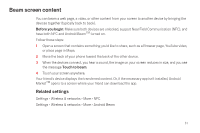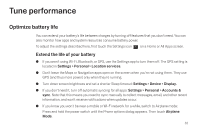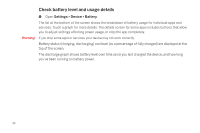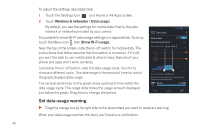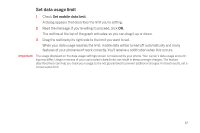Samsung SCH-I515 User Manual (user Manual) (ver.f4) (English) - Page 35
Manage downloads, Open Downloads and manage downloaded files
 |
View all Samsung SCH-I515 manuals
Add to My Manuals
Save this manual to your list of manuals |
Page 35 highlights
Manage downloads Files, apps, and other items you download from Gmail, Email, Android Market, or in other ways are stored in your device's internal storage. You can use the Downloads app to view, reopen, or delete what you've downloaded. Some mobile networks restrict the size of the files you can download, to manage the demands on their networks or to help you avoid unexpected charges. When you try to download an oversized-file when connected to such networks, you may be required to delay downloading until your device is connected to a Wi-Fi network, when the download will resume automatically. You can view and manage these queued files in the Downloads app as well. Downloaded files are stored in the Download directory that's visible when your device is connected to a computer. You can view and copy files from this directory. Open Downloads and manage downloaded files G Touch the Downloads icon from a Home or All Apps screen. G Touch an item to open it. G Touch headings for earlier downloads to view them. G Check items you want to share. Then touch the Share icon from the list. and choose a sharing method G Check items you want to delete. Then touch the Trash icon . G At the bottom of the screen, touch Sort by size or Sort by date to switch back and forth. 32