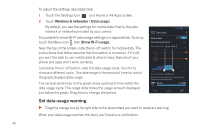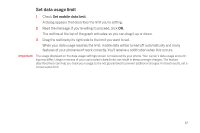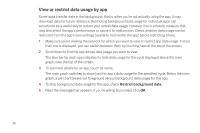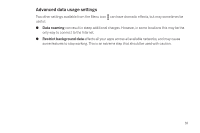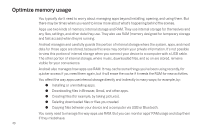Samsung SCH-I515 User Manual (user Manual) (ver.f4) (English) - Page 43
Optimize memory usage
 |
View all Samsung SCH-I515 manuals
Add to My Manuals
Save this manual to your list of manuals |
Page 43 highlights
Optimize memory usage You typically don't need to worry about managing apps beyond installing, opening, and using them. But there may be times when you want to know more about what's happening behind the scenes. Apps use two kinds of memory: internal storage and RAM. They use internal storage for themselves and any files, settings, and other data they use. They also use RAM (memory designed for temporary storage and fast access) when they're running. Android manages and carefully guards the portion of internal storage where the system, apps, and most data for those apps are stored, because this area may contain your private information. It's not possible to view this portion of internal storage when you connect your device to a computer with a USB cable. The other portion of internal storage, where music, downloaded files, and so on are stored, remains visible for your convenience. Android also manages how apps use RAM. It may cache some things you've been using recently, for quicker access if you need them again, but it will erase the cache if it needs the RAM for new activities. You affect the way apps use internal storage directly and indirectly in many ways; for example, by: G Installing or uninstalling apps. G Downloading files in Browser, Gmail, and other apps. G Creating files (for example, by taking pictures). G Deleting downloaded files or files you created. G Copying files between your device and a computer via USB or Bluetooth. You rarely need to manage the way apps use RAM. But you can monitor apps' RAM usage and stop them if they misbehave. 40