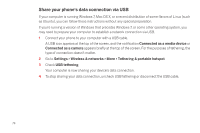Samsung SCH-I515 User Manual (user Manual) (ver.f4) (English) - Page 75
Connect to a Macintosh computer via USB
 |
View all Samsung SCH-I515 manuals
Add to My Manuals
Save this manual to your list of manuals |
Page 75 highlights
Connect to a Macintosh computer via USB You can use a USB cable to connect your phone to a computer running Mac OS X with a USB cable and transfer music, pictures, and other files in both directions. This connection uses the MTP protocol, which is not supported by Mac OS X natively. Therefore, you first need to install the free Android File Transfer application on your Macintosh. It's available from www.android.com/filetransfer, along with instructions on how to install it. After you install Android File Transfer, follow these steps: 1 If you are using Android File Transfer for the first time, double-click it to open it. After you start Android File Transfer once, it opens automatically whenever you connect your device to your computer. 2 Connect your device to your computer with a USB cable. Android File Transfer starts, if it's not already running, and opens a window that displays the contents of your device, along with storage space details at the bottom of the window. You work with this window much as if it were a Finder window: opening and closing folders, creating new folders, and dragging files to or from it and other Finder windows. Disconnect the USB cable when you're finished. Related settings Settings > Wireless & networks > More > Tethering & portable hotspot Settings > Device > Storage > Menu > USB computer connection 72