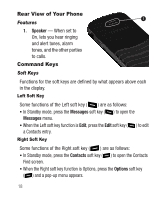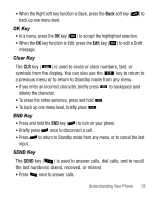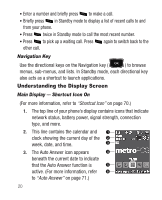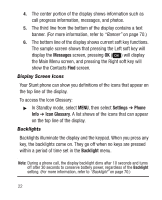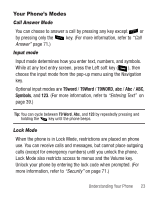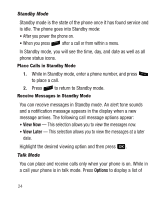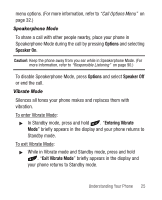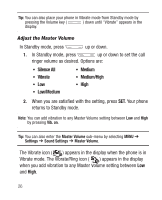Samsung SCH-R100 User Manual (user Manual) (ver.f5) (English) - Page 25
Main Display — Shortcut Icon Off, The Auto Answer icon appears
 |
View all Samsung SCH-R100 manuals
Add to My Manuals
Save this manual to your list of manuals |
Page 25 highlights
4. The center portion of the display shows information such as call progress information, messages, and photos. 5. This line contains the Shortcut Icon bar, provided the Shortcut Icon option is set to On. (For more information, refer to "Shortcut Icon" on page 70.) 6. The bottom line of the display shows current soft key functions. The sample screen shows that pressing the Left soft key ( ) will display the Messages menu, pressing OK ( ) will launch the function or application indicated by the highlighted Shortcut Icon, and pressing the Right soft key ( ) will launch the Contacts Find screen. Main Display - Shortcut Icon Off (For more information, refer to "Shortcut Icon" on page 70.) 1. The top line of your phone's display contains icons that indicate network status, battery power, signal strength, connection type, and more. 2. This line contains the calendar and clock showing the current day of the week, date, and time. 3. The Auto Answer icon appears beneath the current date to indicate that the Auto Answer function is active. Understanding Your Phone 21