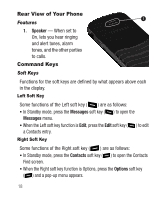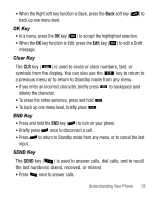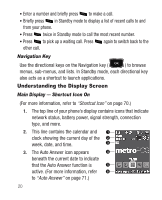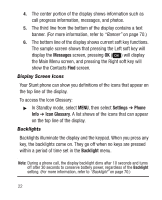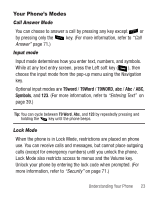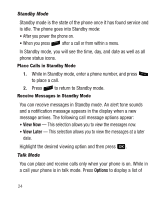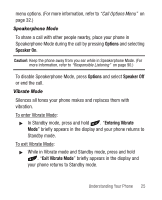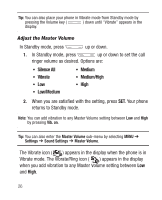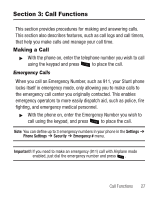Samsung SCH-R100 User Manual (user Manual) (ver.f5) (English) - Page 26
Display Screen Icons, Backlights, To access the Icon Glossary
 |
View all Samsung SCH-R100 manuals
Add to My Manuals
Save this manual to your list of manuals |
Page 26 highlights
4. The center portion of the display shows information such as call progress information, messages, and photos. 5. The third line from the bottom of the display contains a text banner. (For more information, refer to "Banner" on page 70.) 6. The bottom line of the display shows current soft key functions. The sample screen shows that pressing the Left soft key will display the Messages screen, pressing OK ( ) will display the Main Menu screen, and pressing the Right soft key will show the Contacts Find screen. Display Screen Icons Your Stunt phone can show you definitions of the icons that appear on the top line of the display. To access the Icon Glossary: ᮣ In Standby mode, select MENU, then select Settings ➔ Phone Info ➔ Icon Glossary. A list shows of the icons that can appear on the top line of the display. Backlights Backlights illuminate the display and the keypad. When you press any key, the backlights come on. They go off when no keys are pressed within a period of time set in the Backlight menu. Note: During a phone call, the display backlight dims after 10 seconds and turns off after 30 seconds to conserve battery power, regardless of the Backlight setting. (For more information, refer to "Backlight" on page 70.) 22