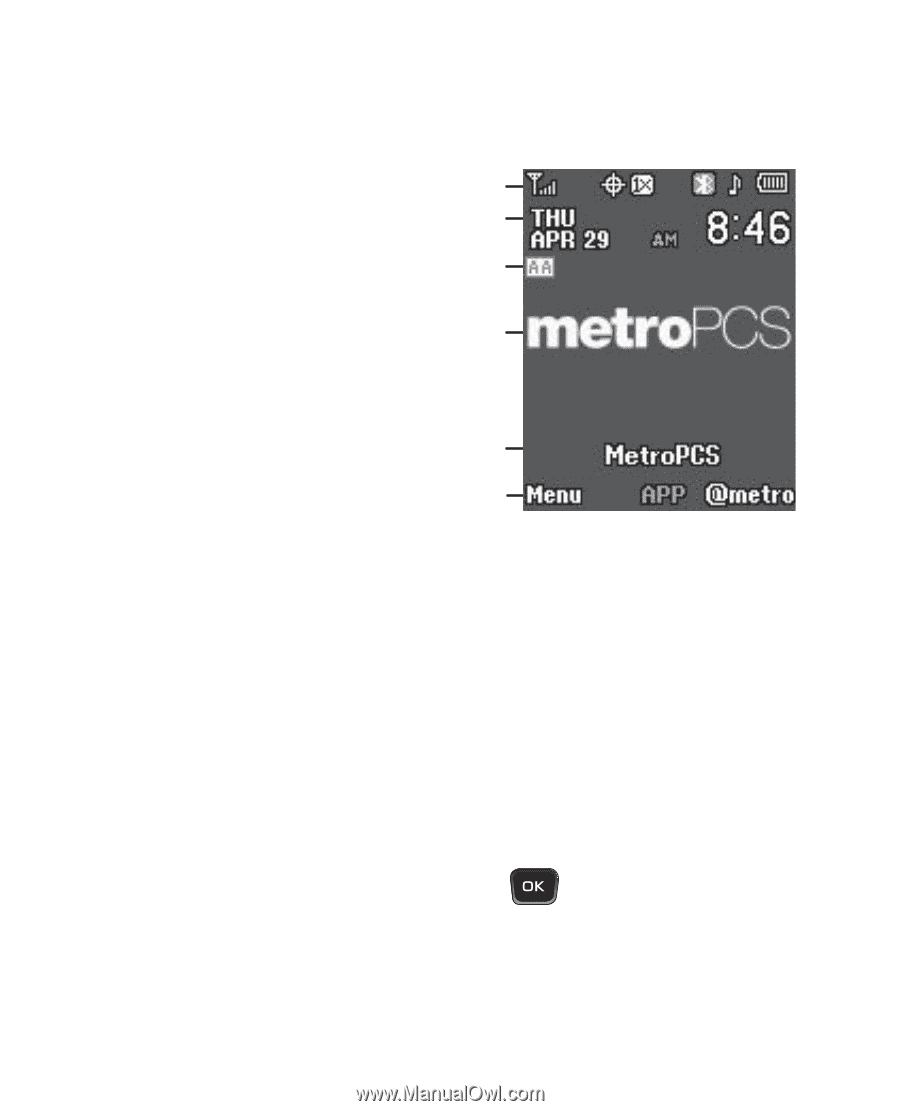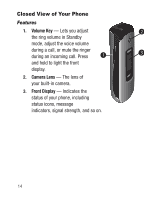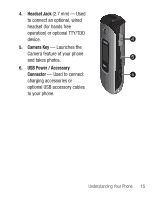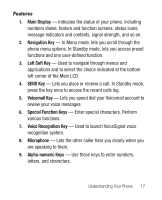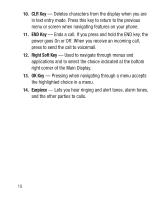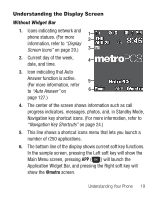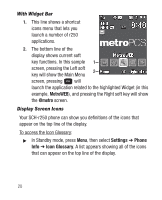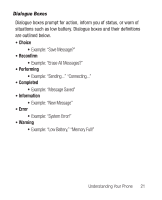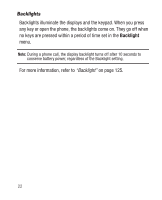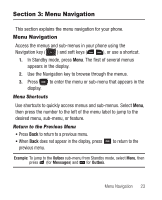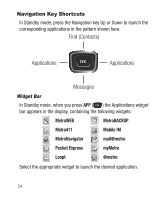Samsung SCH-R250 User Manual (user Manual) (ver.f8) (English) - Page 23
Understanding the Display Screen, Without Widget Bar - phone apps
 |
View all Samsung SCH-R250 manuals
Add to My Manuals
Save this manual to your list of manuals |
Page 23 highlights
Understanding the Display Screen Without Widget Bar 1. Icons indicating network and phone statues. (For more 1 2 information, refer to "Display Screen Icons" on page 20.) 3 2. Current day of the week, 4 date, and time. 3. Icon indicating that Auto Answer function is active. 5 (For more information, refer to "Auto Answer" on 6 page 127.) 4. The center of the screen shows information such as call progress indicators, messages, photos, and, in Standby Mode, Navigation key shortcut icons. (For more information, refer to "Navigation Key Shortcuts" on page 24.) 5. This line shows a shortcut icons menu that lets you launch a number of r250 applications. 6. The bottom line of the display shows current soft key functions. In the sample screen, pressing the Left soft key will show the Main Menu screen, pressing APP ( ) will launch the Application Widget Bar, and pressing the Right soft key will show the @metro screen. Understanding Your Phone 19