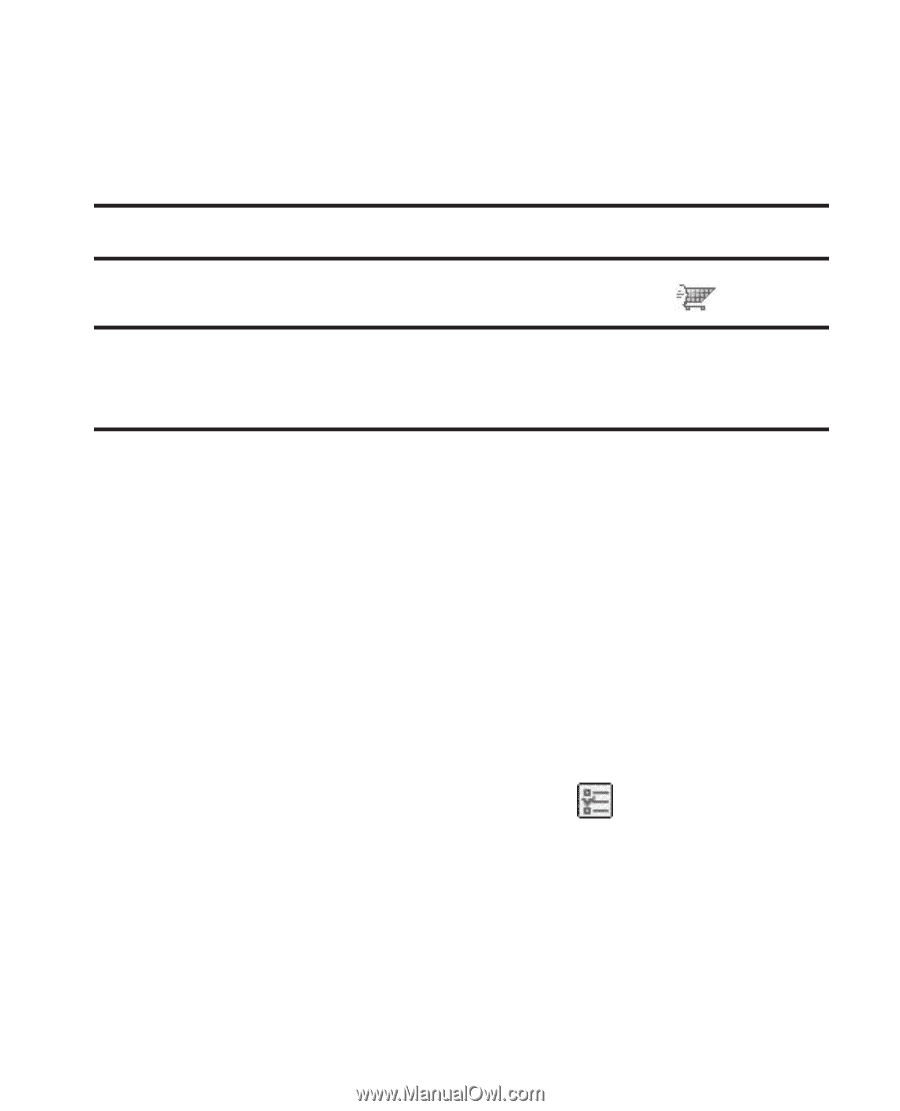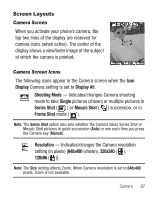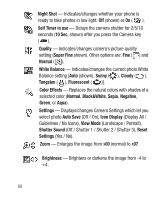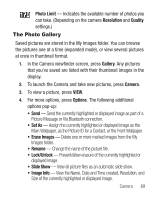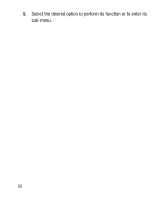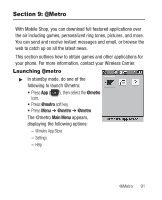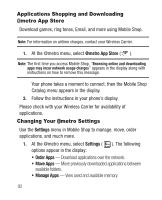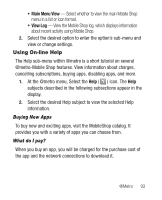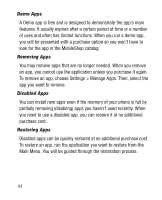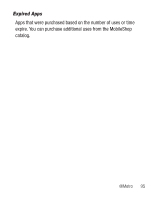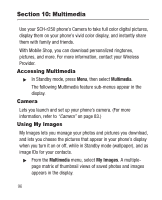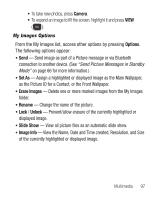Samsung SCH-R250 User Manual (user Manual) (ver.f8) (English) - Page 96
Applications Shopping and Downloading @metro App Store, Changing Your @metro Settings, metro App Store
 |
View all Samsung SCH-R250 manuals
Add to My Manuals
Save this manual to your list of manuals |
Page 96 highlights
Applications Shopping and Downloading @metro App Store Download games, ring tones, Email, and more using Mobile Shop. Note: For information on airtime charges, contact your Wireless Carrier. 1. At the @metro menu, select @metro App Store ( ). Note: The first time you access Mobile Shop, "Browsing online and downloading apps may incur network usage charges" appears in the display along with instructions on how to remove this message. Your phone takes a moment to connect, then the Mobile Shop Catalog menu appears in the display. 2. Follow the instructions in your phone's display. Please check with your Wireless Carrier for availability of applications. Changing Your @metro Settings Use the Settings menu in Mobile Shop to manage, move, order applications, and much more. 1. At the @metro menu, select Settings ( ). The following options appear in the display: • Order Apps - Download applications over the network. • Move Apps - Move previously downloaded applications between available folders. • Manage Apps - View used and available memory. 92