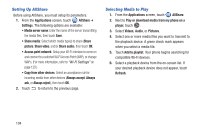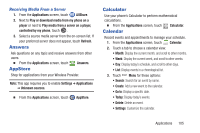Samsung SCH-R820 User Manual - Page 107
Formatting a Memory Card, Unmount SD card
 |
View all Samsung SCH-R820 manuals
Add to My Manuals
Save this manual to your list of manuals |
Page 107 highlights
3. Touch Connect storage to PC. You are prompted to confirm that you want to enable USB mass storage. 4. Touch OK. An Autoplay window pops up on your PC screen. 5. Select Open folder to view files using Windows Explorer. A Removable Disk Windows Explorer window appears. 6. Within the Windows Explorer window, drag and drop files from the PC to the memory card installed in your phone. 7. When finished, in the USB mass storage screen, touch Disconnect storage from PC. You can now disconnect the USB Data Cable. Formatting a Memory Card Formatting prepares a used Memory Card for use with your phone by erasing all content and adding required folders. Caution! Do not routinely format Memory Cards when you simply wish to delete some files. Repeated formatting of a Memory Card can shorten its useful life. 1. Touch Home ➔ Menu ➔ Settings ➔ SD card and phone storage 2. Touch Unmount SD card. 3. After un-mounting the SD card, touch Format SD card. 4. Follow the prompts to confirm the formatting of the card. Connections 101