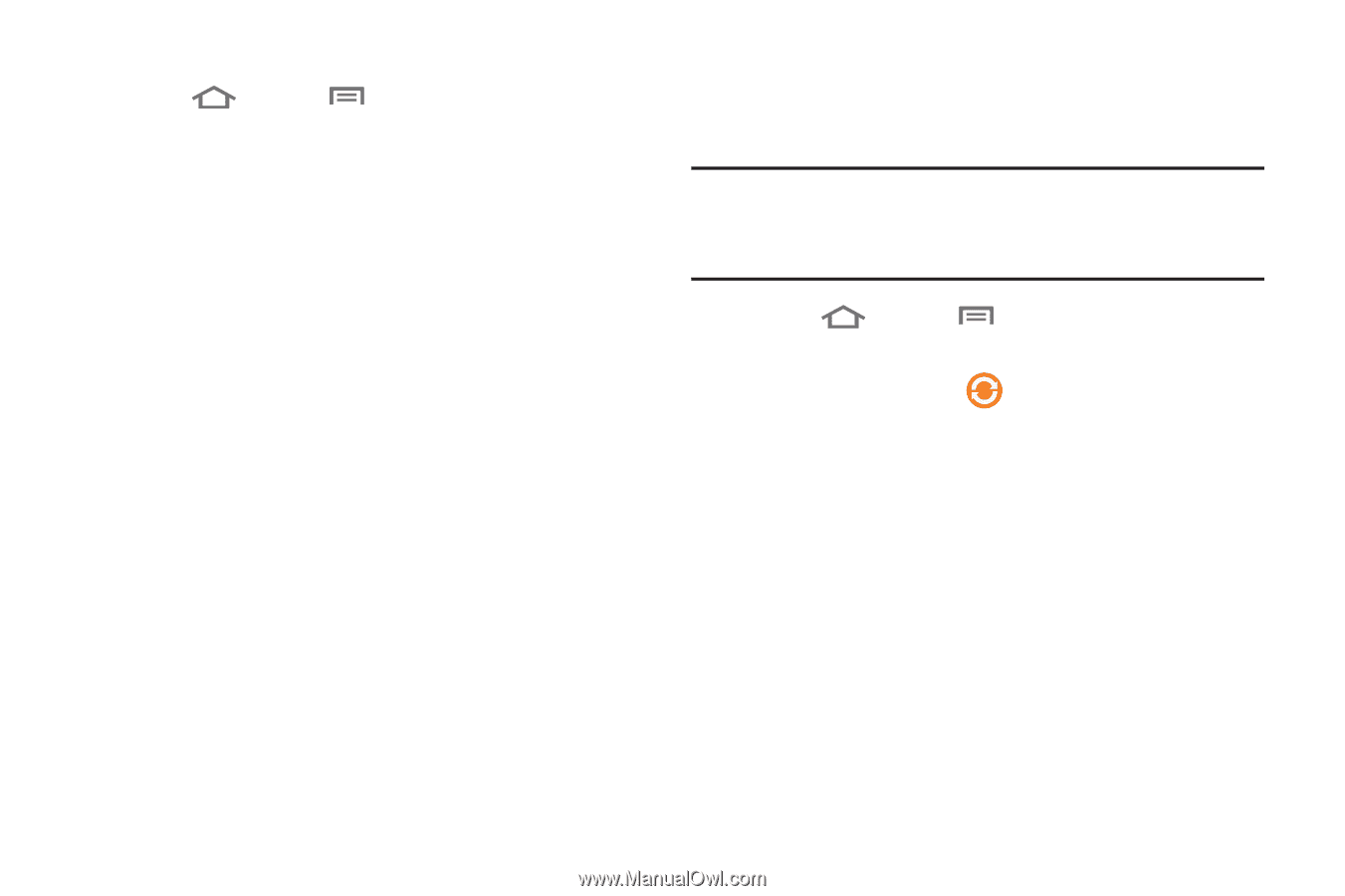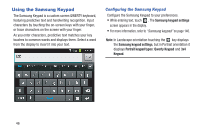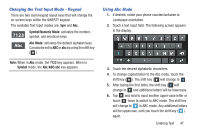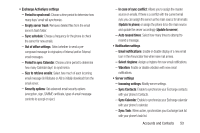Samsung SCH-R820 User Manual - Page 57
Managing a Google account, Adding a Microsoft Exchange® account, Sync Picasa Web Albums
 |
View all Samsung SCH-R820 manuals
Add to My Manuals
Save this manual to your list of manuals |
Page 57 highlights
Managing a Google account 1. Touch Home ➔ Menu, then touch Settings ➔ Accounts and sync. 2. Tap your Google account to show the Data & synchronization menu. 3. Tap a setting to enable or disable synchronization. When enabled, a check mark becomes highlighted in the check box: • Sync Books: When enabled, synchronizes your Play Books ebooks with your phone's ebooks. • Sync Contacts: When enabled, synchronizes your Google contacts with your phone's Contacts. • Sync Gmail: When enabled, synchronizes your Gmail messages on your phone. • Sync Picasa Web Albums: When enabled, synchronizes your Gallery photos with your online Picasa album(s). • Sync Calendar: When enabled, synchronizes your Google calendar with your phone. Adding a Microsoft Exchange® account The Corporate option lets you directly access a Microsoft Exchange server account. Note: Before adding a Microsoft Exchange account, obtain the exact server Exchange Domain name from your company's Network Support. 1. Touch Home ➔ Menu, then touch Settings ➔ Accounts and sync. 2. Touch Add account ➔ Microsoft Exchange ActiveSync. 3. At the Add Exchange account screen, enter your Email address and Password, then touch Done ➔ Next. 4. At the Exchange server settings screen, enter server settings, then touch Next. The phone communicates with the server to confirm your account. 5. At the Account options screen, select account settings, then touch Next. Accounts and Contacts 51