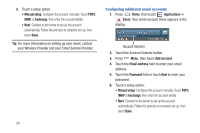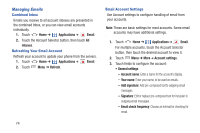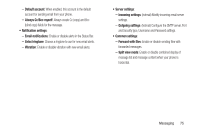Samsung SCH-R820 User Manual - Page 83
Entering text in a field, Selecting items on a Entering a URL, Using MetroWEB Windows
 |
View all Samsung SCH-R820 manuals
Add to My Manuals
Save this manual to your list of manuals |
Page 83 highlights
Entering text in a field Ⅲ While browsing, touch a text field to display the onscreen QWERTY keypad to enter text. Selecting items on a page While browsing pages, use gestures and menus to navigate links on pages: • Touch an item or hyperlink to select it. • Touch and hold on a hyperlink for these options: - Open: Go to the linked page. - Open in new window: Open a new window to display the linked page. - Bookmark link: Add a bookmark to linked page (without loading it). - Save link: Save the linked page to Download history. - Share link: Send the link via Bluetooth, Facebook, Email, Gmail, or Messaging. - Copy link URL: Save the link's URL to the clipboard. - Save image: Save the selected image to your phone. - View image: Show the selected image by itself. - Set as wallpaper: Save the selected image and set it as the Home screen wallpaper. Entering a URL Access a web site quickly by entering the URL. 1. Touch Home ➔ Applications ➔ MetroWEB. 2. Touch the URL field at the top of the screen, then enter the URL using the on-screen QWERTY keypad. 3. As you enter characters, potential matches display. Continue entering characters, or touch a match to complete the URL. 4. Touch to load the page. Using MetroWEB Windows You can have up to eight windows open at one time, switching between windows. 1. Touch Home ➔ Applications ➔ MetroWEB. 2. To open a new window, touch Menu ➔ New window. 3. To switch to another open window, touch Menu ➔ Windows. Touch a window to display it. 4. To close a window, touch Menu ➔ Windows. Touch Close beside a window to close it. Web and Social Networking 77