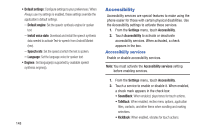Samsung SCH-R820 User Manual - Page 154
Accessibility, Accessibility services
 |
View all Samsung SCH-R820 manuals
Add to My Manuals
Save this manual to your list of manuals |
Page 154 highlights
• Default settings: Configure settings to your preferences. When Always use my settings is enabled, these settings override the application's default settings. - Default engine: Set the speech synthesis engine for spoken text. - Install voice data: Download and install the speech synthesis data needed to activate Text-to-speech from Android Market (free). - Speech rate: Set the speed at which the text is spoken. - Language: Set the language voice for spoken text. • Engines: Set language(s) supported by available speech synthesis engine(s). 148 Accessibility Accessibility services are special features to make using the phone easier for those with certain physical disabilities. Use the Accessibility settings to activate these services. 1. From the Settings menu, touch Accessibility. 2. Touch Accessibility to activate or deactivate accessibility services. When activated, a check appears in the box. Accessibility services Enable or disable accessibility services. Note: You must activate the Accessibility services setting before enabling services. 1. From the Settings menu, touch Accessibility. 2. Touch a service to enable or disable it. When enabled, a check mark appears in the check box: • SoundBack: When enabled, plays tones for touch actions. • TalkBack: When enabled, recites menu options, application titles, contacts, and other items when scrolling and making selections. • KickBack: When enabled, vibrates for touch actions.