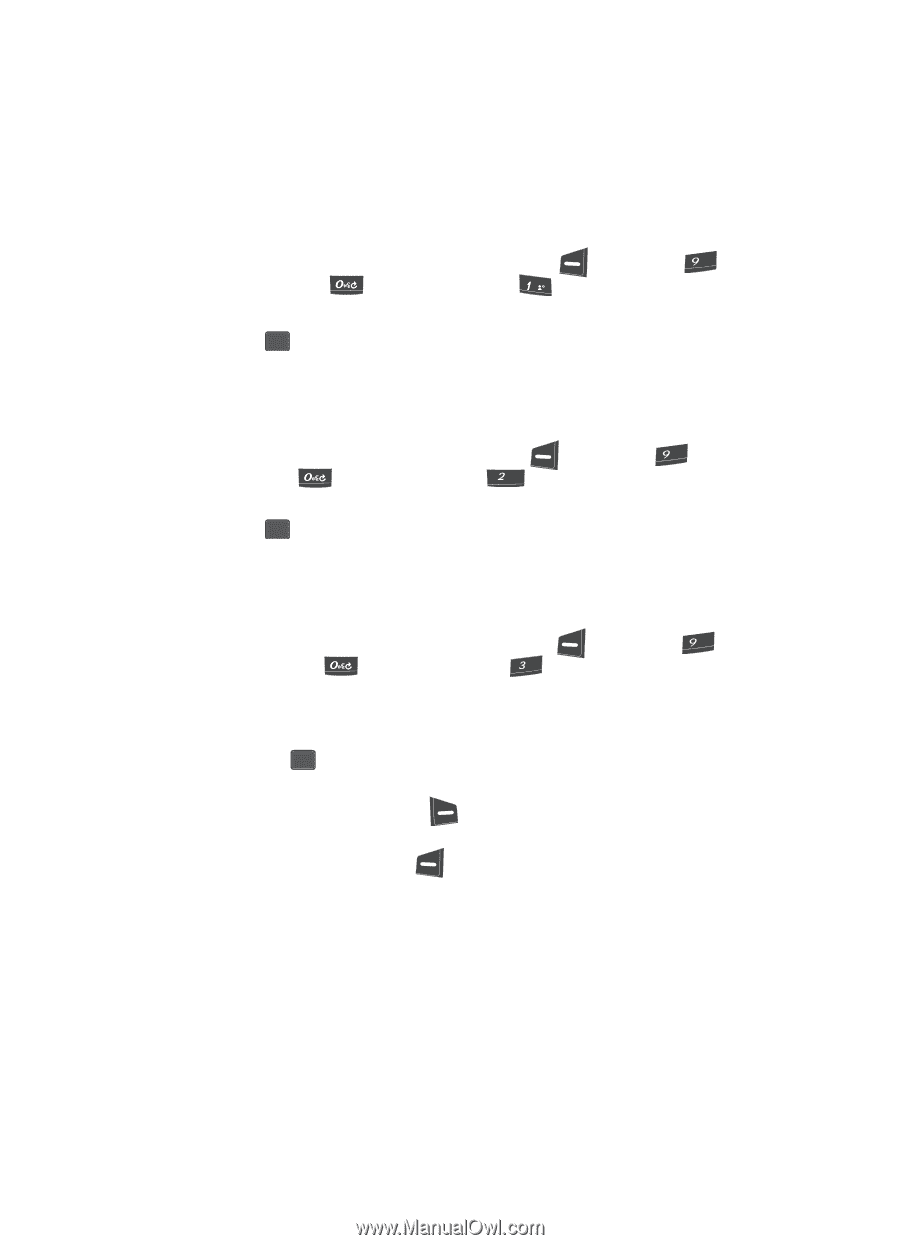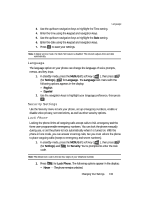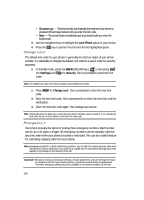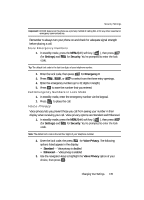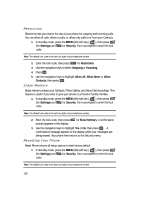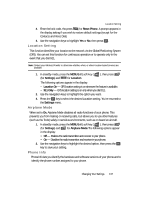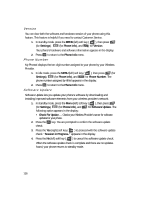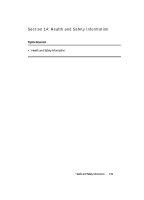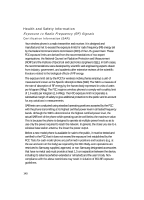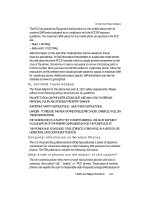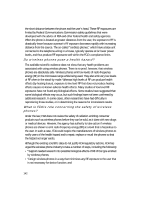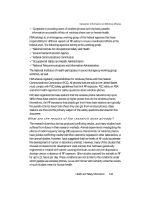Samsung SCH U340 User Manual (ENGLISH) - Page 138
Version, Phone Number, Software Update
 |
UPC - 635753463200
View all Samsung SCH U340 manuals
Add to My Manuals
Save this manual to your list of manuals |
Page 138 highlights
Version You can view both the software and hardware version of your phone using this feature. This feature is helpful if you need to contact Customer Service. 1. In standby mode, press the MENU (left) soft key ( ), then press wxyz (for Settings), (for Phone Info), and @ for Version. Your phone's hardware and software information appears in the display. 2. Press OK to return to the Phone Info menu. Phone Number My Phone# displays the ten-digit number assigned to your phone by your Wireless Provider. 1. In idle mode, press the MENU (left) soft key ( ), then press (for wxyz Settings), (for Phone Info), and abc for Phone Number. The phone number assigned by Alltel appears in the display. 2. Press OK to return to the Phone Info menu. Software Update Software Update lets you update your phone's software by downloading and installing improved software elements from your wireless provider's network. 1. In standby mode, press the Menu (left) soft key ( ), then press wxyz (for Settings), (for Phone Info), and def for Software Update. The following option appears in the display: • Check For Update - Checks your Wireless Provider's server for software updates for your phone. 2. Press the OK key. You are prompted to confirm the software update check. 3. Press the Yes (right) soft key ( ) to proceed with the software update check. "Session in Progress.." appears in the display. 4. Press the No (left) soft key ( ) to cancel the software update check. When the software update check is complete and there are no updates found, your phone returns to standby mode. 138