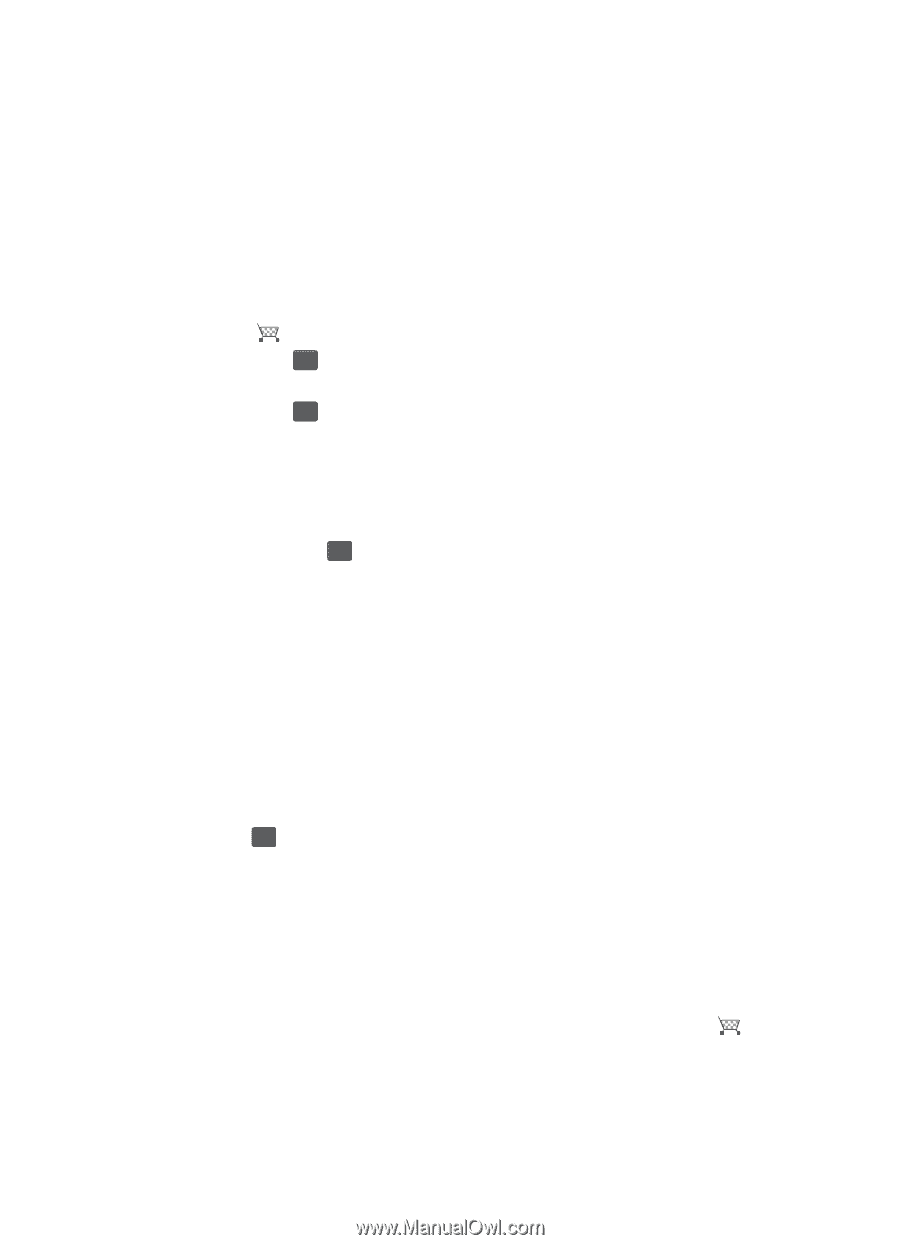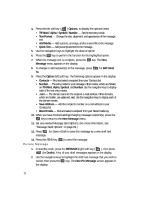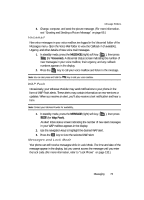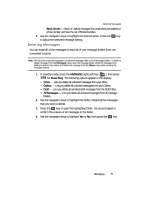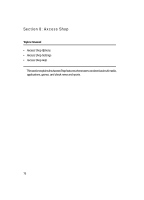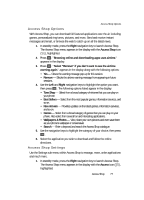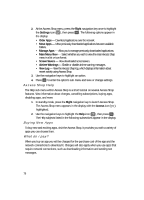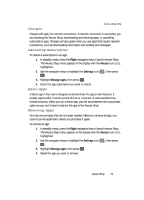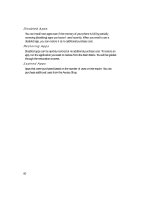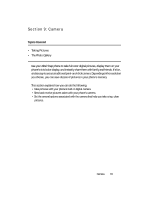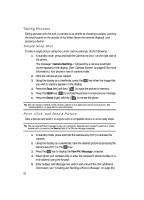Samsung SCH U340 User Manual (ENGLISH) - Page 77
Axcess Shop Options, Best Sellers
 |
UPC - 635753463200
View all Samsung SCH U340 manuals
Add to My Manuals
Save this manual to your list of manuals |
Page 77 highlights
Axcess Shop Options Axcess Shop Options With Axcess Shop, you can download full featured applications over the air including games, personalized ring tones, pictures, and more. Send and receive instant messages and email, or browse the web to catch up on all the latest news. 1. In standby mode, press the Right navigation key to launch Axcess Shop. The Axcess Shop menu appears in the display with the Axcess Shop icon ( ), highlighted. 2. Press OK . "Browsing online and downloading apps uses airtime." appears in the display. 3. Press OK . "Select "Remove" if you don't want to see the airtime warning again." appears in the display along with the following options: • Yes - Closes the warning message pop-up for this session. • Remove - Blocks the airtime warning message from appearing in future sessions. 4. Use the Left and Right navigation keys to highlight the option you want, then press OK . The following options listed appear in the display: • Tone Shop - Select from a broad category of rintones that you can play on your phone. • Best Sellers - Select from the most popular games, information services, and so on. • New Arrivals - Provides updates on the latest games, information services, and so on. • Games - Select from a broad category of games that you can play on your phone. Also select from several fun and interesting applications. • Wallpapers & Photos - View, share your own pictures and even save them as your phone's wallpaper or screensaver. • Search - Enter a keyword and search the Axcess Shop catalogue. 5. Use the navigation keys to highlight the category of your choice, then press OK . 6. Select the application you wish to download and follow the online directions. Axcess Shop Settings Use the Settings sub-menu within Axcess Shop to manage, move, order applications and much more. 1. In standby mode, press the Right navigation key to launch Axcess Shop. The Axcess Shop menu appears in the display with the Axcess icon ( ), highlighted. Axcess Shop 77