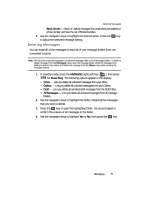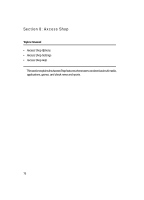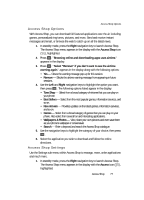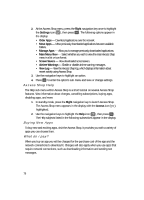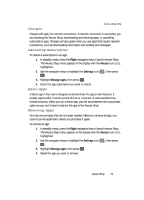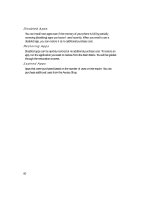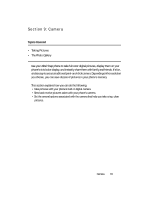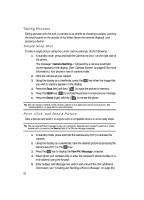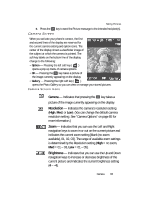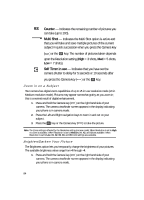Samsung SCH U340 User Manual (ENGLISH) - Page 79
Charges, Cancelling Subscription, Demo Apps, Removing Apps, Right, Axcess, Settings, Manage apps
 |
UPC - 635753463200
View all Samsung SCH U340 manuals
Add to My Manuals
Save this manual to your list of manuals |
Page 79 highlights
Axcess Shop Help Charges Charges will apply for network connections. A network connection is used when you are browsing the Axcess Shop, downloading and restoring apps, or cancelling subscription apps. Charges will also apply when you use apps that require network connections, such as downloading information and sending text messages. Cancelling Subscription To cancel a subscription to an app: 1. In standby mode, press the Right navigation key to launch Axcess Shop. The Axcess Shop menu appears in the display with the Axcess icon ( ), highlighted. 2. Use the navigation keys to highlight the Settings icon ( ), then press OK . 3. Highlight Manage apps, then press OK . 4. Select the app subscription you want to cancel. Demo Apps A Demo app is free and is designed to demonstrate the app's main features. It usually expires after a certain period of time or a number of uses and often has limited functions. When you run a demo app, you will be presented with a purchase option so you won't have to look for the app in the Axcess Shop. Removing Apps You may remove apps that are no longer needed. When you remove an app, you cannot use the application unless you purchase it again. To remove an app: 1. In standby mode, press the Right navigation key to launch Axcess Shop. The Axcess Shop menu appears in the display with the Axcess icon ( ), highlighted. 2. Use the navigation keys to highlight the Settings icon ( ), then press OK . 3. Highlight Manage apps, then press OK . 4. Select the app you want to remove. Axcess Shop 79