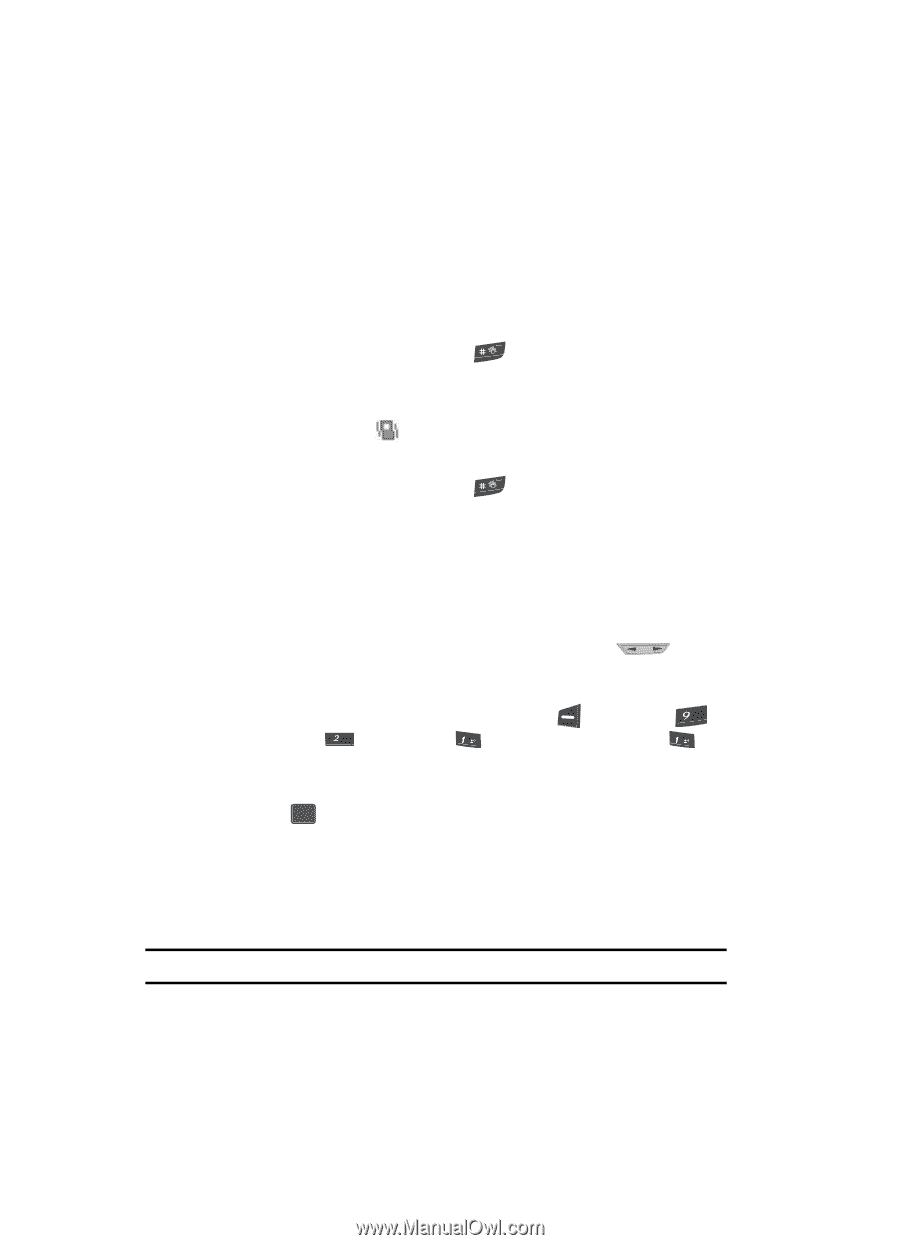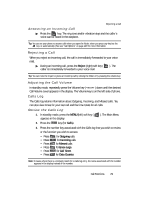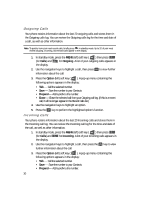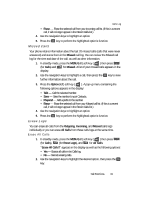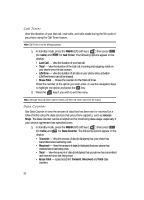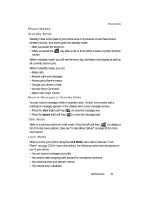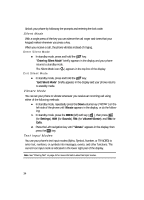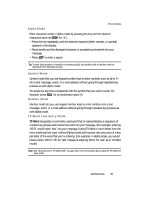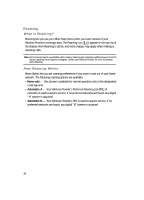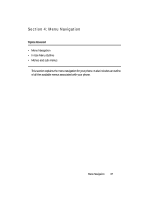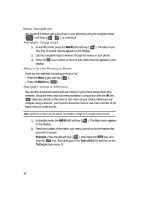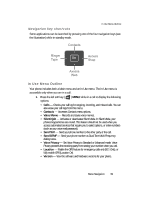Samsung SCH U340 User Manual (ENGLISH) - Page 34
Silent Mode, Enter Silent Mode, Vibrate Mode, Text Input Modes
 |
UPC - 635753463200
View all Samsung SCH U340 manuals
Add to My Manuals
Save this manual to your list of manuals |
Page 34 highlights
Unlock your phone by following the prompts and entering the lock code. Silent Mode With a single press of the key you can silence the call ringer and tones that your keypad makes whenever you press a key. When you receive a call, the phone vibrates instead of ringing. Enter Silent Mode Ⅲ In standby mode, press and hold the key. "Entering Silent Mode" briefly appears in the display and your phone returns to standby mode. The Silent Mode icon ( ) appears in the top line of the display. Exit Silent Mode Ⅲ In standby mode, press and hold the key. "Exit Silent Mode" briefly appears in the display and your phone returns to standby mode. Vibrate Mode You can set your phone to vibrate whenever you receive an incoming call using either of the following methods: Ⅲ In standby mode, repeatedly press the Down volume key ( ) on the left side of the phone until Vibrate appears in the display, or do the follow- ing: 1. In standby mode, press the MENU (left) soft key ( ), then press wxyz (for Settings), abc (for Sounds), @ (for Volume/Vibrate), and @ for Calls. 2. Press the Left navigation key until "Vibrate" appears in the display, then press the OK key. Text Input Modes You use your phone's text input modes (Alpha, Symbol, Number, or T9 WORD) to enter text, numbers, or symbols into messages, events, and other functions. The current text input mode is indicated in the lower right part of the display. Note: See "Entering Text" on page 46 for more information about text input modes. 34