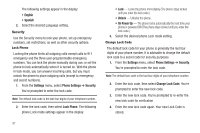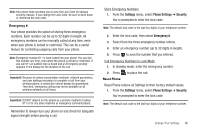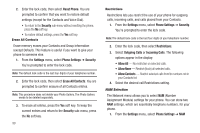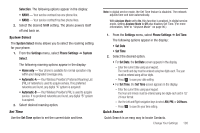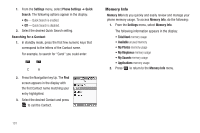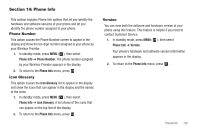Samsung SCH-U350 User Manual (user Manual) (ver.f5) (English) - Page 100
Settings, Phone Settings, Security, Lock Phone, On Power Up, Change Lock Code - security code
 |
UPC - 635753480986
View all Samsung SCH-U350 manuals
Add to My Manuals
Save this manual to your list of manuals |
Page 100 highlights
The following settings appear in the display: • English • Spanish 2. Select the desired Language setting. Security Use the Security menu to lock your phone, set up emergency numbers, set restrictions, as well as other security options. Lock Phone Locking the phone limits all outgoing calls except calls to 911 emergency and the three user-programmable emergency numbers. You can lock the phone manually during use, or set the phone to lock automatically when it is turned on. With the phone in lock mode, you can answer incoming calls, but you must unlock the phone to place outgoing calls (except to emergency and secret numbers). 1. From the Settings menu, select Phone Settings ➔ Security. You're prompted to enter the lock code. Note: The default lock code is the last four digits of your telephone number. 2. Enter the lock code, then select Lock Phone. The following phone Lock mode settings appear in the display: 97 • Lock - Locks the phone immediately (The phone stays locked until you enter the lock code.) • Unlock - Unlocks the phone. • On Power Up - The phone locks automatically the next time your phone is powered ON (The phone stays locked until you enter the lock code.) 3. Select the desired phone Lock mode setting. Change Lock Code The default lock code for your phone is generally the last four digits of your phone number. It is advisable to change the default lock code to a secret code for security purposes. 1. From the Settings menu, select Phone Settings ➔ Security. You're prompted to enter the lock code. Note: The default lock code is the last four digits of your telephone number. 2. Enter the lock code, then select Change Lock Code. You're prompted to enter the new lock code. 3. Enter the new lock code. You're prompted to re-enter the new lock code for verification. 4. Enter the new lock code again. Your new Lock Code is stored.