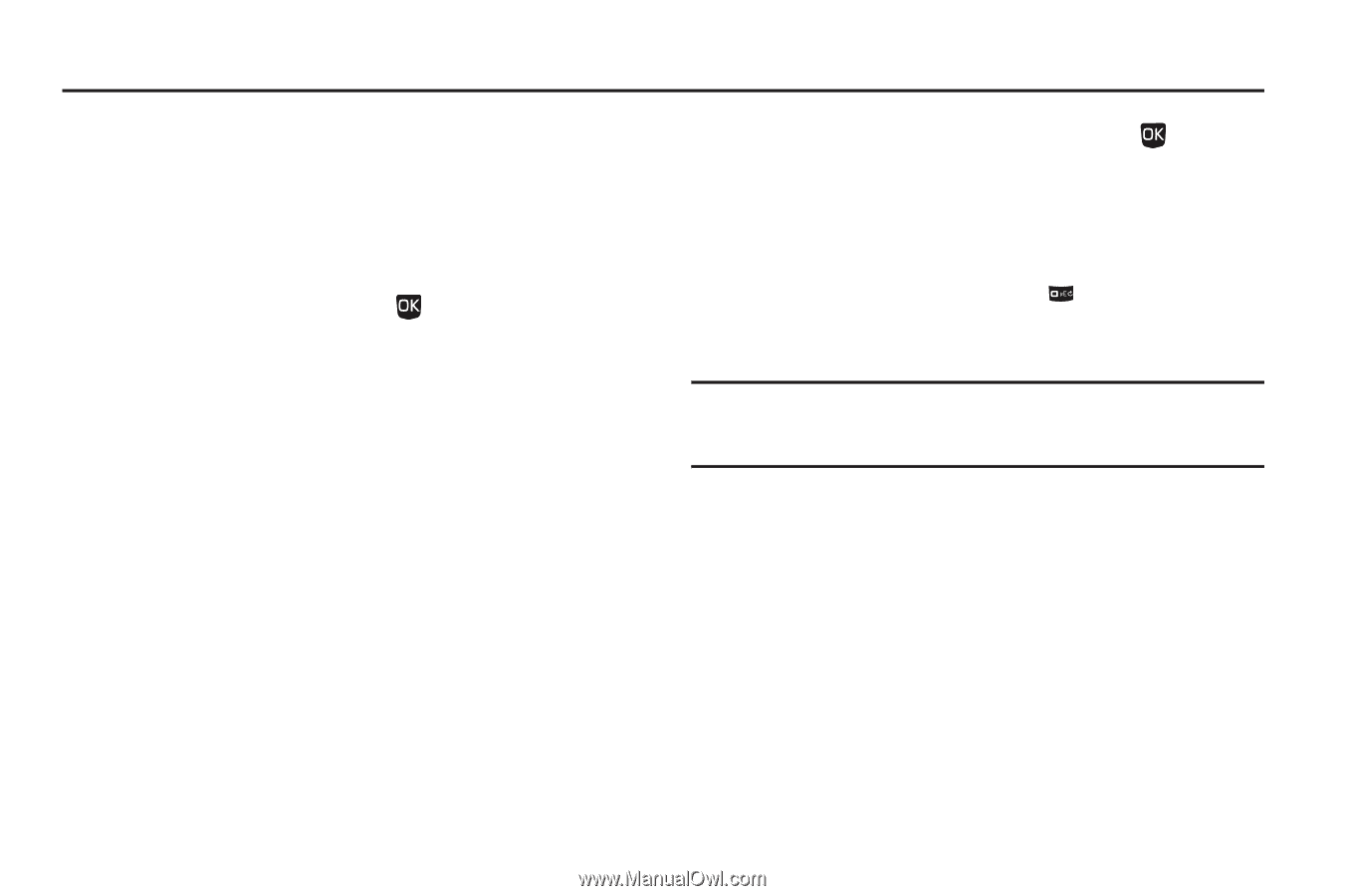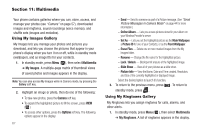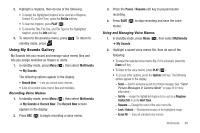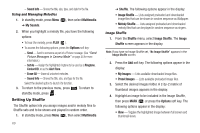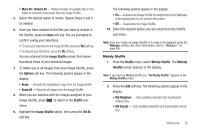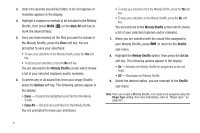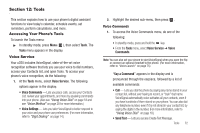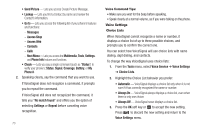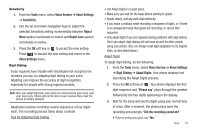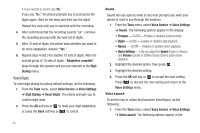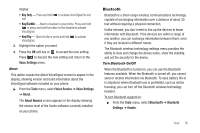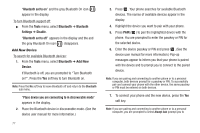Samsung SCH-U350 User Manual (user Manual) (ver.f5) (English) - Page 75
Tools
 |
UPC - 635753480986
View all Samsung SCH-U350 manuals
Add to My Manuals
Save this manual to your list of manuals |
Page 75 highlights
Section 12: Tools This section explains how to use your phone's digital assistant functions to view today's calendar, schedule events, set reminders, perform calculations, and more. Accessing Your Phone's Tools To launch the Tools menu: ᮣ In standby mode, press Menu ( ), then select Tools. The Tools menu appears in the display. Voice Service Your u350 includes VoiceSignal, state-of-the-art voice recognition software that lets you use your voice to dial numbers, access your Contacts list, and open Tools. To access your phone's voice recognition, do the following: 1. At the Tools menu, select Voice Service. The following options appear in the display: • Voice Commands - Lets you place calls, access your Contacts List, review your appointments, and more by speaking commands into your phone. (Also see "Using Voice Dial" on page 18 and see "Voice Method" on page 28 for more information.) • Voice Settings - Lets you tailor VoiceSignal to better respond to your voice and your phone use preferences. (For more information, refer to "Digit Dialing" on page 74.) 2. Highlight the desired sub-menu, then press . Voice Commands 1. To access the Voice Commands menu, do one of the following: • In standby mode, press and hold the key. • From the Tools menu, select Voice Service ➔ Voice Commands. Note: You can also set your phone to start VoiceSignal when you open the flip or connect an optional headset to the phone. (For more information, refer to "Voice Launch" on page 75) "Say a Command" appears in the display and is pronounced through the earpiece, followed by a list of available commands: • Call - Lets you dial the phone by saying any name stored in your contact list, without ever having to record, or "train" that name. VoiceSignal automatically voice-activates all your contacts, even if you have hundreds of them stored on your phone. You can also dial any telephone number, even if it is not stored in your contact list, by saying the digits in the number. (For more information, refer to "Using Voice Dial" on page 18.) • Send Text - Lets you access Create Text Message. Tools 72