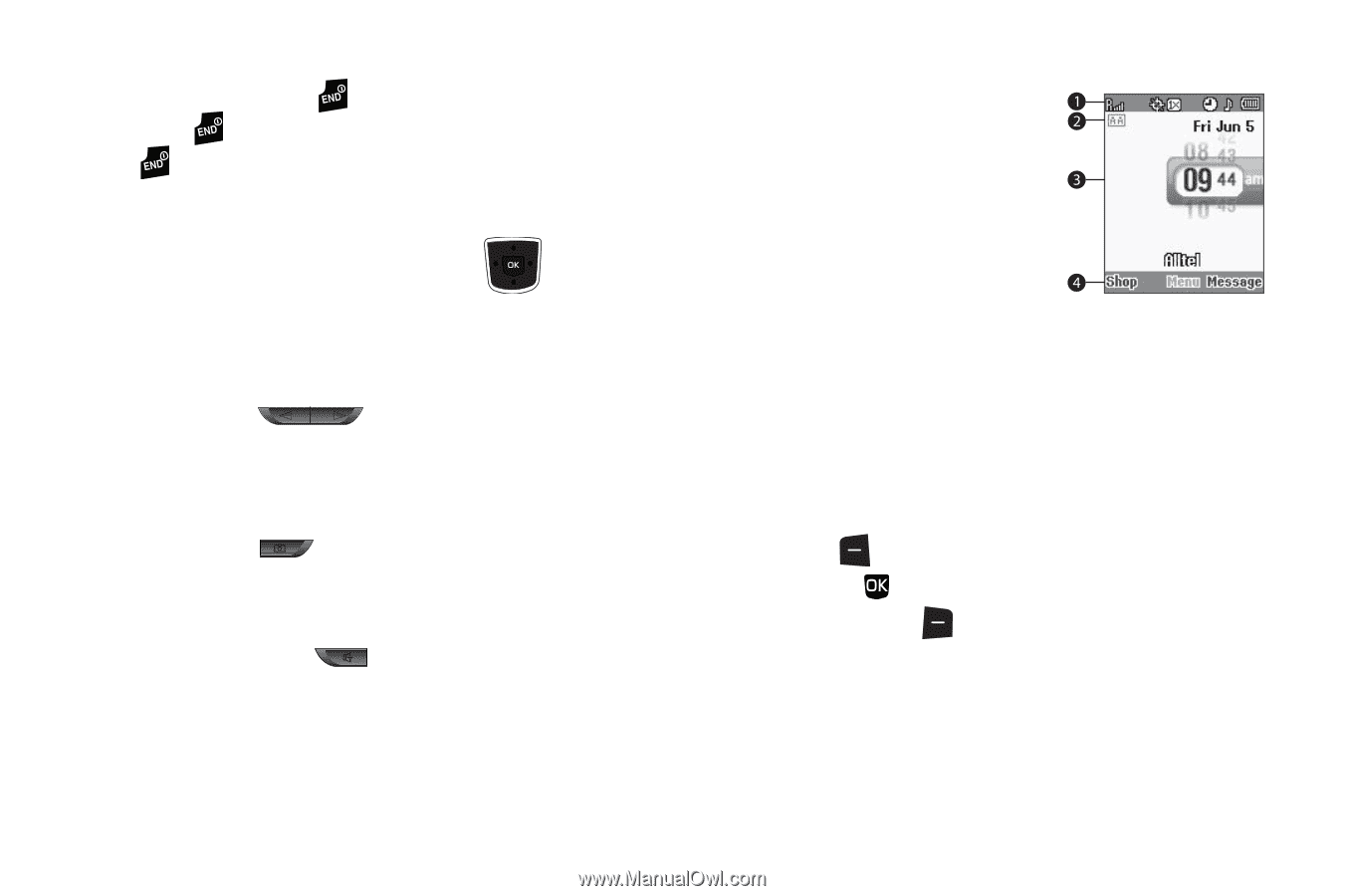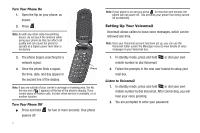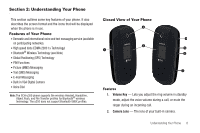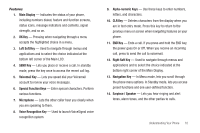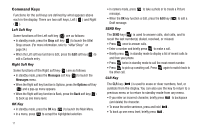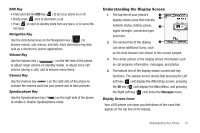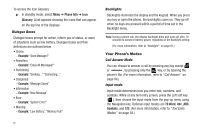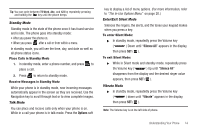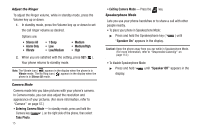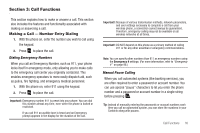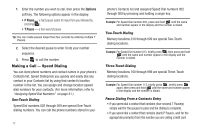Samsung SCH-U350 User Manual (user Manual) (ver.f5) (English) - Page 15
Understanding the Display Screen - speakerphone
 |
UPC - 635753480986
View all Samsung SCH-U350 manuals
Add to My Manuals
Save this manual to your list of manuals |
Page 15 highlights
END Key • Press and hold the END key ( ) to turn your phone on or off. • Briefly press once to disconnect a call. • Press to return to standby mode from any menu, or to cancel the last input. Navigation Key Use the directional keys on the Navigation key ( ) to browse menus, sub-menus, and lists. Each directional key also acts as a shortcut to launch applications. Volume Key Use the Volume key ( ) on the left side of the phone to adjust ringer volume (in standby mode), to adjust voice call volume (during a call), and to browse menu items. Camera Key Use the Camera key ( ) on the right side of the phone to activate the camera built into your phone and to take pictures. Speakerphone Key Use the Speakerphone key ( ) on the right side of the phone to enable or disable Speakerphone mode. Understanding the Display Screen 1. The top line of your phone's display shows icons that indicate network status, battery power, signal strength, connection type, and more. 2. The second line of the display can show additional icons, such as the Auto Answer icon shown in this screen sample. 3. The center portion of the display shows information such as call progress information, messages, and photos. 4. The bottom line of the display shows current soft key functions. The sample screen shows that pressing the Left soft key ( ) will display the Alltel Shop screen, pressing the OK key ( ) will display the Main Menu, and pressing the Right soft key ( ) will show the Messages menu. Display Screen Icons Your u350 phone can show you definitions of the icons that appear on the top line of the display. Understanding Your Phone 12