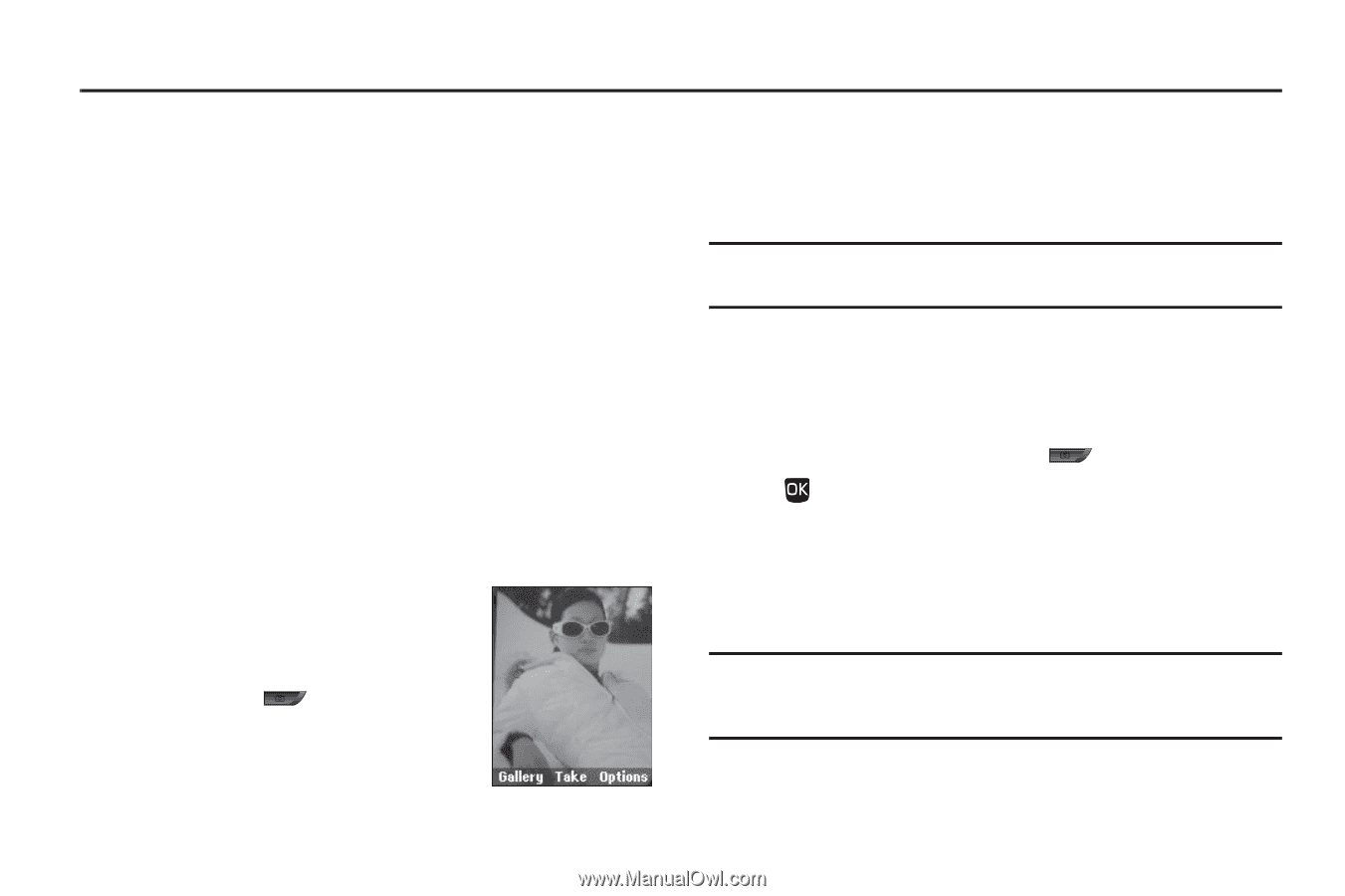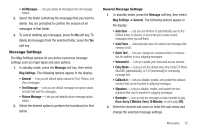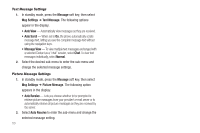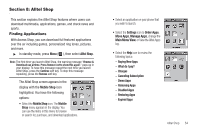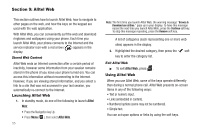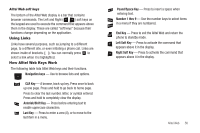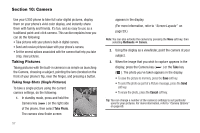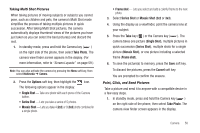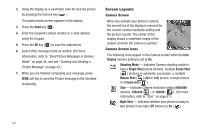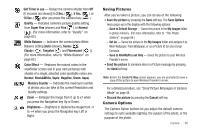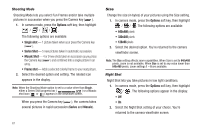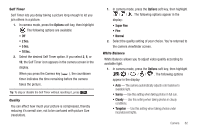Samsung SCH-U350 User Manual (user Manual) (ver.f5) (English) - Page 60
Camera
 |
UPC - 635753480986
View all Samsung SCH-U350 manuals
Add to My Manuals
Save this manual to your list of manuals |
Page 60 highlights
Section 10: Camera Use your U350 phone to take full color digital pictures, display them on your phone's vivid color display, and instantly share them with family and friends. It's fun, and as easy to use as a traditional point-and-click camera. This section explains how you can do the following: • Take pictures with your phone's built-in digital camera. • Send and receive pictures taken with your phone's camera. • Set the several options associated with the camera that help you take crisp, clear pictures. Taking Pictures Taking pictures with the built-in camera is as simple as launching the Camera, choosing a subject, pointing the lens (located on the front of your phone's flip, near the hinge), and pressing a button. Taking Snap Shots (Single Pictures) To take a single picture using the current camera settings, do the following: 1. In standby mode, press and hold the Camera key ( ) on the right side of the phone, then select Take Photo. The camera view finder screen 57 appears in the display. (For more information, refer to "Screen Layouts" on page 59.) Note: You can also activate the camera by pressing the Menu soft key, then selecting Multimedia ➔ Camera. 2. Using the display as a viewfinder, point the camera at your subject. 3. When the image that you wish to capture appears in the display, press the Camera key ( ) or the Take key ( ). The photo you've taken appears in the display. • To save the picture to memory, press the Save soft key. • To send the photo as part of a Picture message, press the Send soft key. • To erase the photo, press the Cancel soft key. Tip: You can change a number of the camera's settings to suit particular uses for your pictures. For more information, refer to "Camera Options" on page 60.