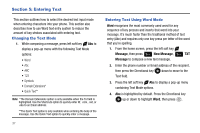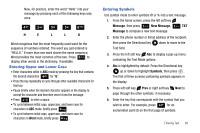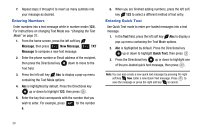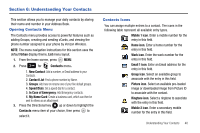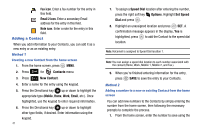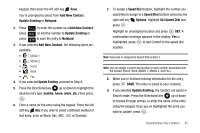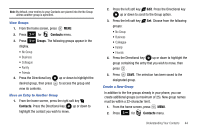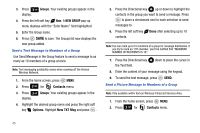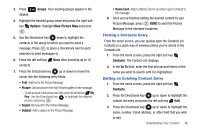Samsung SCH-U430 User Manual (user Manual) (ver.f5) (English) - Page 44
Fax icon, Email 2 icon, Note icon, Contacts, New Contact, Mobile, Email, Speed Dial, Options, Set
 |
View all Samsung SCH-U430 manuals
Add to My Manuals
Save this manual to your list of manuals |
Page 44 highlights
Fax icon. Enter a fax number for the entry in this field. Email 2 icon. Enter a secondary Email address for the entry in this field. Note icon. Enter a note for the entry in this field. Adding a Contact When you add information to your Contacts, you can add it as a new entry or as an existing entry. Method 1 Creating a new Contact from the home screen 1. From the home screen, press MENU. 2. Press 3 def for Contacts menu. 3. Press 1 New Contact. 4. Enter a name for the entry using the keypad. 5. Press the Directional key up or down to highlight the appropriate type (Mobile, Home, Work, Email, etc.). Once highlighted, use the keypad to enter required information. 6. Press the Directional key up or down to highlight other type fields, if desired. Enter information using the keypad. 41 7. To assign a Speed Dial location after entering the number, press the right soft key Options. Highlight Set Speed Dial and press . 8. Highlight an unassigned location and press SET. A confirmation message appears in the display, Yes is highlighted, press to add the Contact to the speed dial location. Note: Voicemail is assigned to Speed Dial location 1. Note: You can assign a speed dial location to each number associated with the contact (Home, Work, Mobile 1, Mobile 2, and Fax.). 9. When you're finished entering information for the entry, press SAVE to save the entry to your Contacts. Method 2 Adding a number to a new or existing Contact from the home screen You can add new numbers to the Contacts by simply entering the number from the home screen, then following the necessary prompts to complete the process. 1. From the home screen, enter the number to save using the