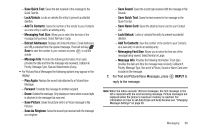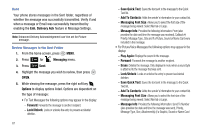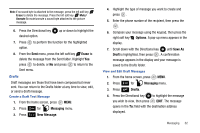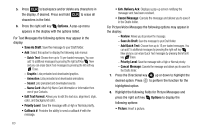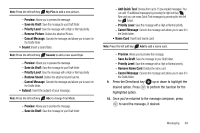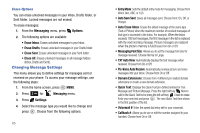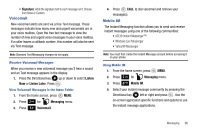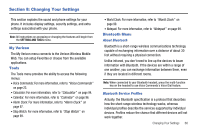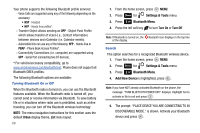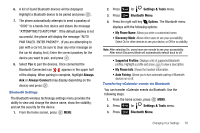Samsung SCH-U430 User Manual (user Manual) (ver.f5) (English) - Page 68
TXT Auto View
 |
View all Samsung SCH-U430 manuals
Add to My Manuals
Save this manual to your list of manuals |
Page 68 highlights
Erase Options You can erase unlocked messages in your Inbox, Drafts folder, or Sent folder. Locked messages are not erased. To erase messages: 1. From the Messaging menu, press Options. 2. The following options are available: • Erase Inbox: Erases unlocked messages in your Inbox. • Erase Drafts: Erases unlocked messages in your Drafts folder. • Erase Sent: Erases unlocked messages in your Sent folder. • Erase All: Erases unlocked messages in all message folders (Inbox, Drafts and Sent). Changing Message Settings This menu allows you to define settings for messages sent or received on your phone. To access your message settings, use the following steps: 1. From the home screen, press MENU. 2. Press 2 abc for Messaging menu. 3. Press Settings. 4. Select the message type you would like to change and press . Choose from the following options: 65 • Entry Mode: Sets the default entry mode for messaging. Choose from Word, Abc, ABC, or 123. • Auto Save Sent: Saves all messages sent. Choose from: On, Off, or Prompt. • Auto Erase Inbox: Erases the oldest message of the same type (Text or Picture) when the maximum number of received messages of that type is exceeded in the Inbox. For example, When the Inbox exceeds 100 text messages, the first message in the list is replaced with the next incoming message. Picture messages are replaced when the phone's memory is full.Choose from On or Off. • Messaging Font Size: Allows you to set the message font size for message received. Choose Normal or Large. • TXT Auto View: Automatically displays the text message when received. Choose from On or Off. • Pic-Voice Auto Receive: Automatically receives picture and voice messages into your inbox. Choose from On or Off. • Domain Extensions: Choose from 4 different pre-loaded domain extensions or create a new domain extension. • Quick Text: Displays the Quick Text pre-defined entries for Text Message and Picture Message. Press the right soft key New to add to the Quick Text list or press the left soft key Erase to erase. Enter your new text and press . The new Quick Text item shows in the first position of the list. • Voicemail #: Enter the speed dial entry set for your voicemail. • Callback #: Allows you to use or edit the number assigned to your handset. Choose from On or Off.