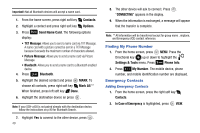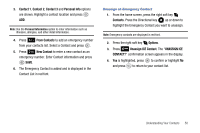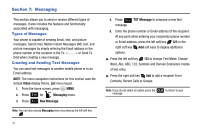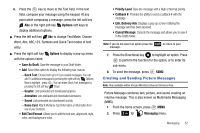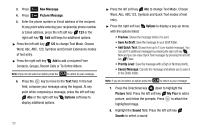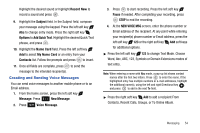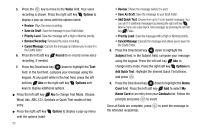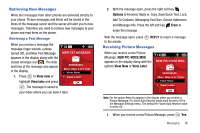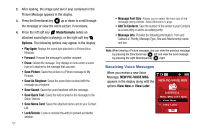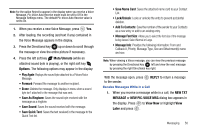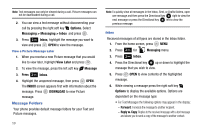Samsung SCH-U430 User Manual (user Manual) (ver.f5) (English) - Page 57
Record New, Subject, Options, Add Quick Text, Name Card, My Name Card, Contacts, Message, Voice
 |
View all Samsung SCH-U430 manuals
Add to My Manuals
Save this manual to your list of manuals |
Page 57 highlights
Highlight the desired sound or highlight Record New to record a sound and press . 9. Highlight the Subject field. In the Subject field, compose your message using the keypad. Press the left soft key Abc to change entry mode. Press the right soft key Options to Add Quick Text. Highlight the desired Quick Text phrase, and press . 10. Highlight the Name Card field. Press the left soft key Add to select My Name Card or an entry from your Contacts list. Follow the prompts and press to insert. 11. Once all fields are complete, press to send the message to the intended recipient(s). Creating and Sending Voice Messages You can send voice messages to another mobile phone or to an Email address. 1. From the home screen, press the left soft key Message. Press 1 New Message. 2. Press 3 def Voice Message. 3. Press to start recording. Press the left soft key Pause if needed. After completing your recording, press STOP to end the recording. 4. At the NEW VOICE MSG screen, enter the phone number or Email address of the recipient. At any point while entering your recipient(s) phone number or Email address, press the left soft key 123 or the right soft key Add soft keys for additional options. ᮣ Press the left soft key 123 to change Text Mode. Choose Word, Abc, ABC, 123, Symbols or Domain Extensions modes of text entry. Note: When entering a name with Abc mode, a pop-up list shows contact names after the first two letters. Press to enter the name. If the highlighted entry has multiple numbers or e-mail addresses, highlight the additional name(s), using the left and right Directional key , and press to add in the next To field. ᮣ Press the right soft key Add to add a recipient From Contacts, Recent Calls, Groups, or To Online Album. Messaging 54