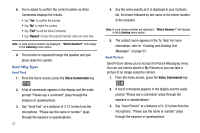Samsung SCH-U550 User Manual (user Manual) (ver.f4) (English) - Page 25
Deleting Call History Entries
 |
View all Samsung SCH-U550 manuals
Add to My Manuals
Save this manual to your list of manuals |
Page 25 highlights
5. Press the directional key up or down to highlight the desired entry type (Mobile 1, Mobile 2, Home, Work, or Fax) then press . 6. Enter a name for the entry using the keypad. Press the left soft key Abc if you wish to select a different method of text entry, such as Word, Abc, ABC, 123, or Symbols. 7. To assign a Speed Dial location, press the directional key up or down to highlight the number you would like to assign to a Speed Dial location and press the right soft key Options. Highlight Set Speed Dial and press . Highlight an unassigned location and press SET. A confirmation message appears in the display, Yes is highlighted, press to add Contact to the speed dial location. Note: Voicemail is assigned to Speed Dial location 1. Location 411: directory assistance, 611: customer service access, 911: emergency phone number. Note: You can assign a speed dial location to each number associated with the contact (Home, Work, Mobile 1, Mobile 2, and Fax.). 8. When you're finished entering information for the entry, press SAVE. The entry is saved to your Contacts. 9. An UPDATE EXISTING pop-up screen with a selection list of entry types displays. Press the directional key up or down to highlight the desired type then press . The number is added to the selected entry and saved to your Contacts. Deleting Call History Entries 1. From the home screen, press then press the directional key up or down until the desired number is highlighted. Press the right soft key Options. A pop-up menu appears in the display. 2. Press the directional key down to highlight Erase and press . Select Yes or No at the ERASE ENTRY? popup screen. 3. Press . Deleting All Call History Entries 1. From the home screen, press . 2. Press the right soft key appears in the display. Options. A pop-up menu Call Functions 22