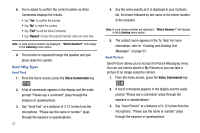Samsung SCH-U550 User Manual (user Manual) (ver.f4) (English) - Page 27
Voice Commands, Voice Commands Settings, Settings & Tools - software
 |
View all Samsung SCH-U550 manuals
Add to My Manuals
Save this manual to your list of manuals |
Page 27 highlights
2. Press the directional key right or left to highlight Settings & Tools menu. Press Phone Settings. Press System Select. 3. Press the directional key up or down to choose the setting you want, and press . Voice Commands Voice Commands is advanced speech recognition software that can be used to activate a wide variety of functions on your phone. Voice Commands software automatically voice activates all contacts for voice dialing and searching, no pre-recording or training needed. Speak phone numbers naturally to dial, and use voice commands to navigate phone menus. Voice Commands Settings You can adjust the settings and preferences by opening Voice Commands menu. Using this menu, you can change the following Voice Command features: 1. From the home screen, press the Voice Commands key . The Voice Commands screen appears in the display. 2. Press the right soft key Settings.The following options appear in the display: • Digit Dial Readout: Reads out the numbers pressed when dialing a phone number. • Menu Readout: Reads out the menu items as you scroll through them. • TXT Msg Readout: Reads out the text in a TXT message. Note: Picture or Video messages cannot be read back to you. • Choice List: If Voice Commands is not absolutely confident that it has correctly identified a name or number, it can display a choice list of up to three possibilities, and prompt you to confirm the correct one. You can control when choice lists appear by changing the Choice Lists setting to the following: - Automatic: Voice Commands displays a choice list when it is not confident it has identified the correct choice from among multiple alternatives. - Always Off: Voice Commands never displays a choice list. Instead, the application picks the best from among the possible choices. • Sensitivity: Sensitivity controls the balance between rejecting too much, which means the phone frequently does not recognize names, numbers, or commands, and rejecting too little, which means it frequently recognizes something even if nothing was said. When Voice Commands rejects an utterance, it displays a message such as "Please repeat..." or "No match found." If you frequently experience these messages, you might be able to get better recognition by selecting the Sensitivity setting Reject Less. If you frequently experience false activations (Voice Commands detects a Call Functions 24