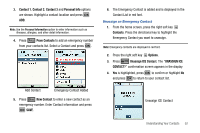Samsung SCH-U550 User Manual (user Manual) (ver.f4) (English) - Page 57
TXT Message, Options, Save As Draft, Edit Text Format, Quick Text, Graphic, Animation, Sound
 |
View all Samsung SCH-U550 manuals
Add to My Manuals
Save this manual to your list of manuals |
Page 57 highlights
Note: You can also access Messaging menu by pressing the left soft key . 2. Press TXT Message to compose a new text message. 3. Enter the phone number or Email address of the recipient. At any point while entering your recipient(s) phone number or Email address, press the left soft key 123 or the right soft key Add soft keys to display additional options. ᮣ Press the left soft key 123 to change Text Entry Mode. Choose Word, Abc, ABC, 123, Symbols and Domain Extensions modes of text entry. ᮣ Press the right soft key Add to add a recipient From Contacts, Recent Calls or Groups. Note: If you do not select an option press the message. to return to your 4. Press the key to move to the Text field. In the text field, compose your message using the keypad. At any point while composing a message, press the left soft key Abc or the right soft key Options soft keys to display additional options. ᮣ Press the left soft key Abc to change Text Entry Mode. Choose Word, Abc, ABC,123, Symbols and Quick Text modes of text entry. ᮣ Press the right soft key with the options listed: Options to display a pop-up menu • Save As Draft: Save the message to your Draft folder. • Add: Select this option to display the following sub-menus: - Quick Text: Choose from up to 15 pre-loaded messages. You can add 15 additional messages by pressing the right soft key New and you can erase Quick Text messages by pressing the left soft key Erase. - Graphic: Lists preloaded and downloaded graphics. - Animation: Lists preloaded and downloaded animations. - Sound: Lists preloaded and downloaded sounds. - Name Card: Attach My Name Card information or information from one of your Contacts. • Edit Text Format: Allows you to edit the text size, alignment, style, color, and background color. Messaging 54