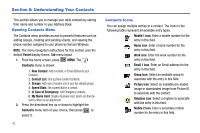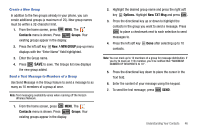Samsung SCH-U550 User Manual (user Manual) (ver.f4) (English) - Page 44
Understanding Your Contacts, Opening Contacts Menu, Contacts Icons, In Case of Emergency
 |
View all Samsung SCH-U550 manuals
Add to My Manuals
Save this manual to your list of manuals |
Page 44 highlights
Section 6: Understanding Your Contacts This section allows you to manage your daily contacts by storing their name and number in your Address Book. Opening Contacts Menu The Contacts menu provides access to powerful features such as adding Groups, creating and sending vCards, and viewing the phone number assigned to your phone by Verizon Wireless. NOTE: The menu navigation instructions for this section uses the default Pastel display theme, Tab menu layout. 1. From the home screen, press MENU. The Contacts menu is shown. 1. New Contact: Add a number, or Email address to your Contacts. 2. Contact List: Find a phone number by Name. 3. Groups: Add new or rename one of your five default groups. 4. Speed Dials: Set a speed dial for a contact. 5. In Case of Emergency: Add Emergency contacts. 6. My Name Card: Create a business card, which can then be sent to others as an attachment 2. Press the directional key up or down to highlight the Contacts menu item of your choice, then press to select it. 41 Contacts Icons You can assign multiple entries to a contact. The icons in the following table represent all available entry types. Mobile 1 icon. Enter a mobile number for the entry in this field. Home icon. Enter a home number for the entry in this field. Work icon. Enter the work number for the entry in this field. Email 1 icon. Enter an Email address for the entry in this field. Group icon. Select an available group to associate with the entry in this field. Picture icon. Select an available pre-loaded image or downloaded image from Picture ID to associate with the contact. Ringtone icon. Select a ringtone to associate with the entry in this field. Mobile 2 icon. Enter a secondary mobile number for the entry in this field.