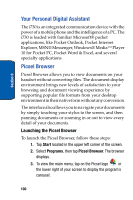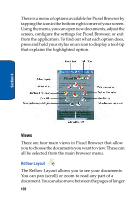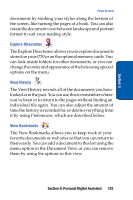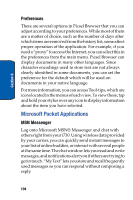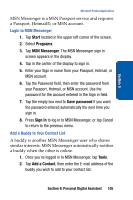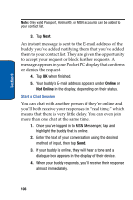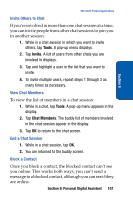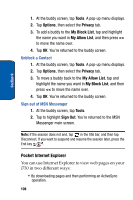Samsung SCH i730 User Manual (ENGLISH) - Page 103
Explore Directories, View History, View Bookmarks
 |
UPC - 635753456301
View all Samsung SCH i730 manuals
Add to My Manuals
Save this manual to your list of manuals |
Page 103 highlights
Section 9 Picsel Browser documents by stroking your stylus along the bottom of the screen, like turning the pages of a book. You can also rotate the document view between landscape and portrait format to suit your reading style. Explore Directories The Explore Directories allows you to explore documents stored on your i730 or on the optional memory cards. You can look inside folders for other documents, or you can change the order and appearance of the lists using special options on the menu. View History The ViewHistory records all of the documents you have looked at in the past. You can use this to remember where you've been or to return to the pages without finding an individual file again. You can also adjust the amount of time the history is recorded for, or delete everything from it by using Preferences, which are described below. View Bookmarks The View Bookmarks allows you to keep track of your favorite documents or web sites so that you can return to them easily. You can add a document to this list using the menu option in the Document View, or you can remove them by using the options in this view. Section 9: Personal Digital Assistant 103