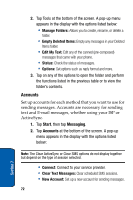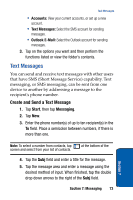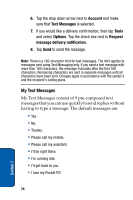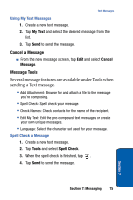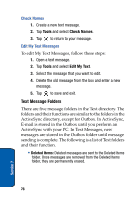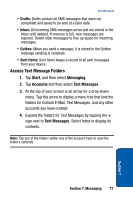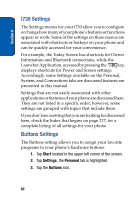Samsung SCH i730 User Manual (ENGLISH) - Page 77
Access Text Message Folders, Start, Messaging, Accounts, Text Messages
 |
UPC - 635753456301
View all Samsung SCH i730 manuals
Add to My Manuals
Save this manual to your list of manuals |
Page 77 highlights
Text Messages • Drafts: Drafts contain all SMS messages that were not completed and saved to be sent at a later date. • Inbox: All incoming SMS messages arrive and are stored in the Inbox until deleted. If memory is full, new messages are rejected. Delete older messages to free up space for incoming messages. • Outbox: When you send a message, it is stored in the Outbox message sending is complete. • Sent Items: Sent Items keeps a record of all sent messages from your device. Access Text Message Folders 1. Tap Start, and then select Messaging. 2. Tap Accounts and then select Text Messages. 3. At the top of your screen is an arrow for a drop-down menu. Tap this arrow to display a menu tree that lists the folders for Outlook E-Mail, Text Messages, and any other accounts you have created. 4. Expand the folders for Text Messages by tapping the + sign next to Text Messages. Select Inbox to display its contents. Note: Tap any of the folders within any of the account trees to view the folder's contents. Section 7: Messaging 77 Section 7