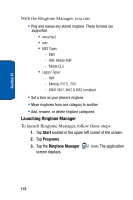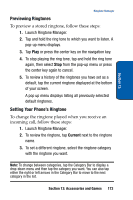Samsung SCH i730 User Manual (ENGLISH) - Page 177
SD I/O Expansion Slot, Transfer data to the SD Card from your Computer
 |
UPC - 635753456301
View all Samsung SCH i730 manuals
Add to My Manuals
Save this manual to your list of manuals |
Page 177 highlights
Section 13 SD I/O Expansion Slot SD I/O Expansion Slot The SD I/O Slot on the right side of the i730 is for use with an SD (secure digital) card. SD cards come in a variety of sizes and can hold up to 1 GByte of data. Download and use applications, games, and more using the enhanced storage capacity of the SD card. Tip: The SD Slot is an I/O port that supports both input and output SD peripherals. Transfer data to the SD Card from your Computer 1. Insert the SD Card (label side up) into the slot on the right side of the i730. The beveled edge should be facing toward the top of the phone. 2. Insert the i730 into the desktop cradle and synchronize the device with your PC via ActiveSync. 3. Open Windows Explorer then highlight the application or folder that you wish to transfer to the SD Card. 4. Highlight and copy the file(s) or folder(s) to your computer's clipboard. 5. Using the ActiveSync menu, click the Explore icon to open the My Pocket PC folder. 6. Double-click on the My Pocket PC folder. 7. Double-click the Storage Card folder to open. Any contents of the SD Card appear in the display. 8. Locate the folder or sub folder where you wish to paste the files that you've copied. Section 13: Accessories and Games 177