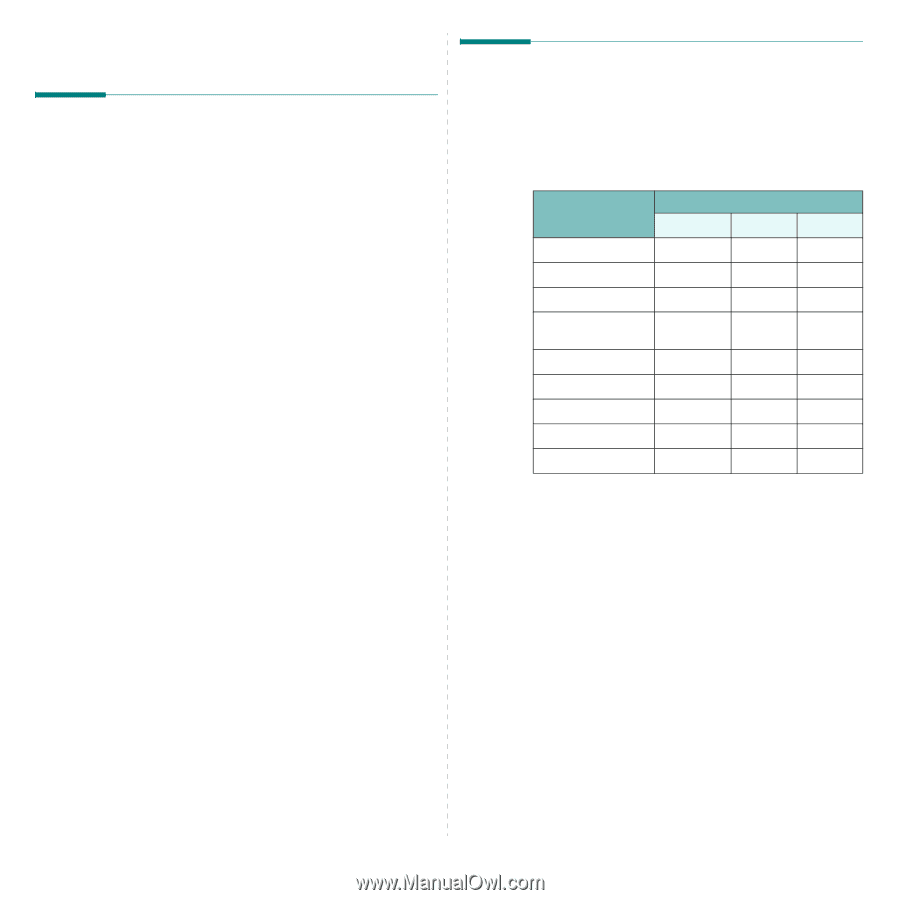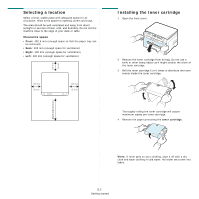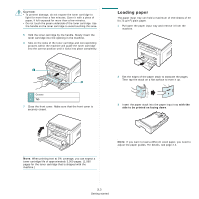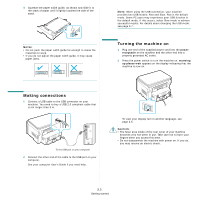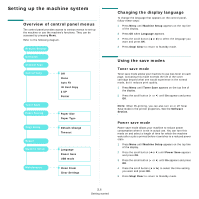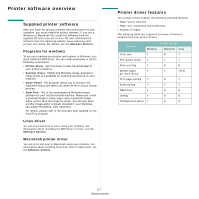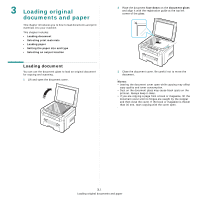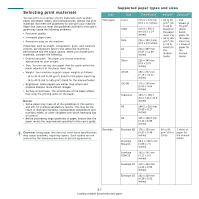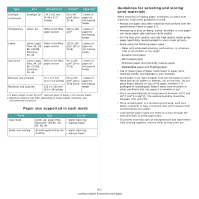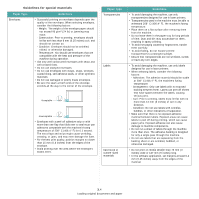Samsung SCX 4200 User Manual (ENGLISH) - Page 20
Printer software overview, Supplied printer software, Programs for windows, Linux driver - scanner driver
 |
UPC - 635753615319
View all Samsung SCX 4200 manuals
Add to My Manuals
Save this manual to your list of manuals |
Page 20 highlights
Printer software overview Supplied printer software After you have set up your machine and connected it to your computer, you must install the printer software. If you are a Windows or Macintosh OS, install the software from the supplied CD and if you are a Linux OS user, download the software from the Samsung website (www.samsung.com/ printer) and install. For details, see the Software Section. : Programs for windows To use your machine as a printer and scanner in Windows, you must install the MFP driver. You can install selectively or all the following components: • Printer driver- Use this driver to take full advantage of your printer's features. • Scanner driver- TWAIN and Windows Image Acquisition (WIA) driver are available for scanning documents on your machine. • Smart Panel- This program allows you to monitor the machine's status and alerts you when an error occurs during printing. • SmarThru- This is the accompanying Windows-based software for your multifunctional machine. Allows you to edit a scanned image in many ways using a powerful image editor and to send the image by email. You can also open another image editor program installed in your Windows, like Adobe PhotoShop, from SmarThru. For details, please refer to the onscreen help supplied on the SmarThru program. Linux driver You can print and scan in Linux using your machine. For information about installing the MFP driver in Linux, see the Software Section. Macintosh printer driver You can print and scan in Macintosh using your machine. For information about installing the printer driver in Macintosh, see the Software Section. Printer driver features Your printer drivers support the following standard features: • Paper source selection • Paper size, orientation and media type • Number of copies The following table lists a general overview of features supported by your printer drivers. Feature Printer Driver Windows Macintosh Linux Toner save Y N Y Print quality option Y Y Y Poster printing Y N N Multiple pages Y per sheet (N-up) Y Y(2,4) Fit to page printing Y N Y Scale printing Y Y Y Watermark Y N N Overlay Y N N TrueType fonts option Y N N 2.7 Getting started