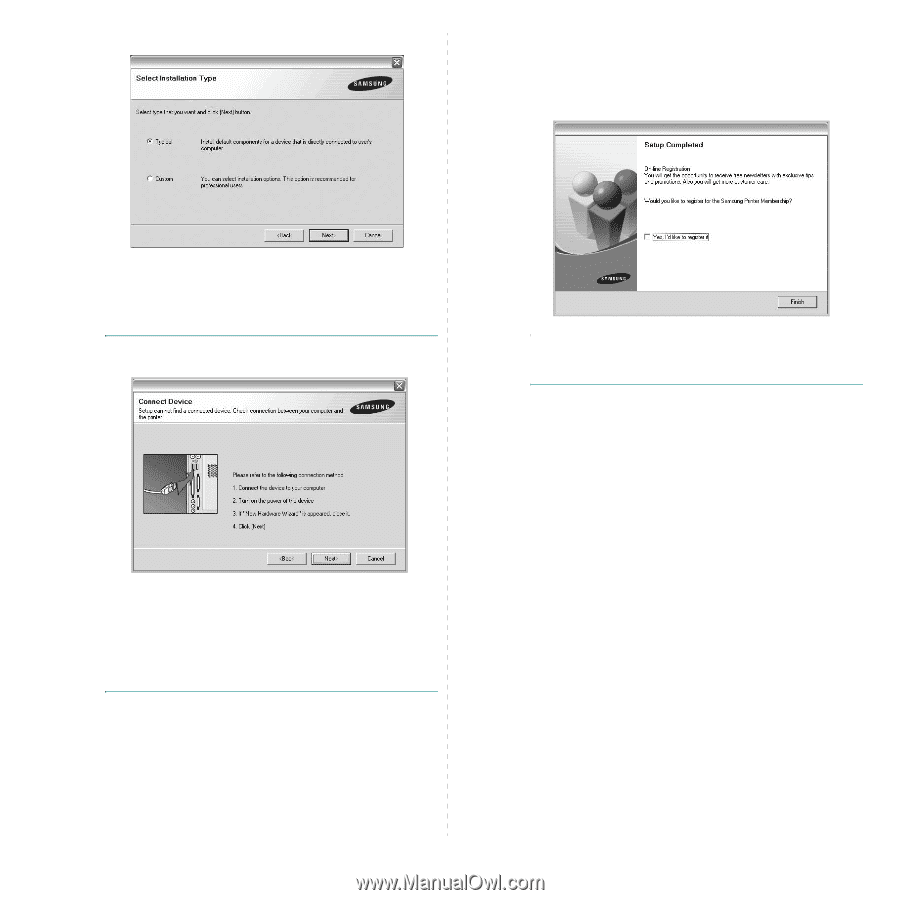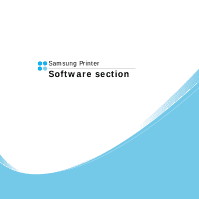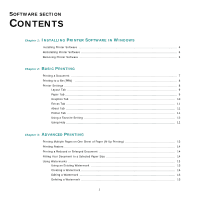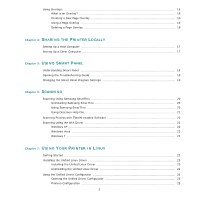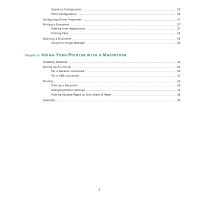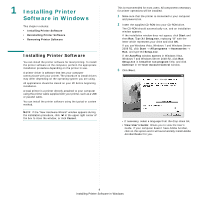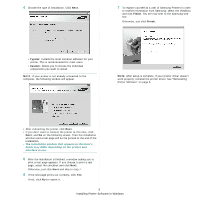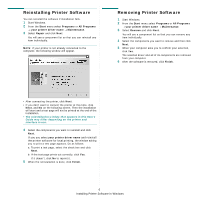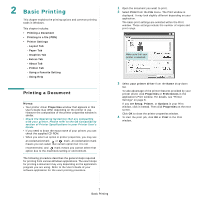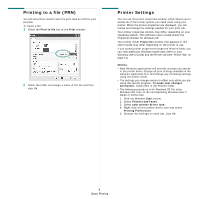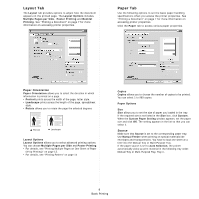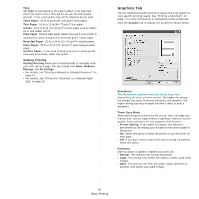Samsung SCX 4200 User Manual (ENGLISH) - Page 60
Installing Printer Software in Windows, Typical, Custom, Finish
 |
UPC - 635753615319
View all Samsung SCX 4200 manuals
Add to My Manuals
Save this manual to your list of manuals |
Page 60 highlights
4 Choose the type of installation. Click Next. 7 To register yourself as a user of Samsung Printers in order to receive information from Samsung, select the checkbox and click Finish. You are now sent to the Samsung web site. Otherwise, just click Finish. • Typical: Installs the most common software for your printer. This is recommended for most users. • Custom: Allows you to choose the individual components you want to install. NOTE: If your printer is not already connected to the computer, the following window will appear. NOTE: After setup is complete, if your printer driver doesn't work properly, reinstall the printer driver. See "Reinstalling Printer Software" on page 6. • After connecting the printer, click Next. • If you don't want to connect the printer at this time, click Next, and No on the following screen. Then the installation will start and a test page will not be printed at the end of the installation. • The installation window that appears in this User's Guide may differ depending on the printer and interface in use. 5 After the installation is finished, a window asking you to print a test page appears. If you choose to print a test page, select the checkbox and click Next. Otherwise, just click Next and skip to step 7. 6 If the test page prints out correctly, click Yes. If not, click No to reprint it. 5 Installing Printer Software in Windows