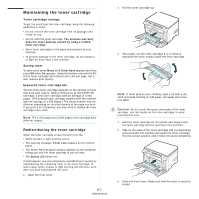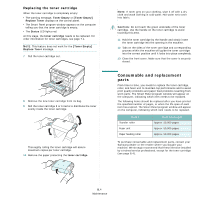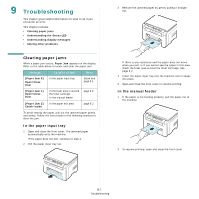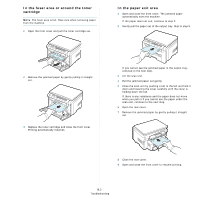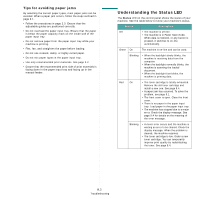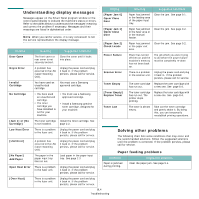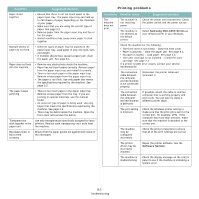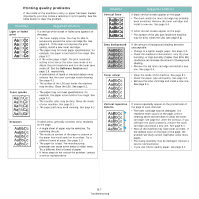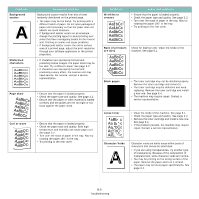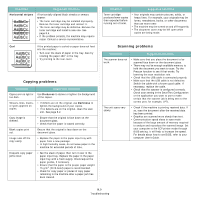Samsung SCX 4200 User Manual (ENGLISH) - Page 42
Understanding display messages, Solving other problems, Paper feeding problems - scanner
 |
UPC - 635753615319
View all Samsung SCX 4200 manuals
Add to My Manuals
Save this manual to your list of manuals |
Page 42 highlights
Understanding display messages Messages appear on the Smart Panel program window or the control panel display to indicate the machine's status or errors. Refer to the tables below to understand the messages' meaning and correct the problem if necessary. Messages and their meanings are listed in alphabetical order. NOTE: When you call for service, it is very convenient to tell the service representative the display message. Display Door Open Hsync Error Invalid Cartridge No Cartridge Meaning Suggested solutions The front cover or rear cover is not securely latched. Close the cover until it locks into place. A problem has occurred in the LSU (Laser Scanning Unit). Unplug the power cord and plug it back in. If the problem persists, please call for service. You have used an unauthorized cartridge. You must use a Samsung approved cartridge. • You have used an unauthorized cartridge. • The toner cartridge you have installled is not for your machine. • You must use a Samsung approved cartridge. • Install a Samsung genuine toner cartridge, designed for your machine. Display [Paper Jam 0] Open/Close Door [Paper Jam 1] Open/Close Door [Paper Jam 2] Check Inside Power Failure Scanner Error Toner Empty [Toner Empty] Replace Toner Toner Low Meaning Suggested solutions Paper has jammed in the feeding area of the paper input tray. Clear the jam. See page 9.1. Paper has jammed in the fuser area or in the manual feeder. Clear the jam. See page 9.2. Paper has jammed in the paper exit area. Clear the jam. See page 9.2. Power has turned off then on and the machine's memory has not been back up. The job which you were trying to do before the power failure must be completely re-done. There is a problem Unplug the power cord and plug in the scanner unit. it back in. If the problem persists, please call for service. The toner cartridge Replace the toner cartridge with has run out. a new one. See page 8.4. The toner cartridge has run out. The printer stops printing. Replace the toner cartridge with a new one. See page 8.4. The toner is almost empty. Take out the toner cartridge and gently shake it. By doing this, you can temporarily reestablish printing operations. [Jam 1] or [No Cartridge] The toner cartridge Install the toner cartridge. See is not installed. page 2.2. Low Heat Error There is a problem in the fuser unit. Unplug the power cord and plug it back in. If the problem persists, please call for service. [LSU Error] A problem has occurred in the LSU (Laser Scanning Unit). Unplug the power cord and plug it back in. If the problem persists, please call for service. [No Paper] Add Paper The paper in the paper input tray has run out. Load paper in the paper input tray. See page 2.3. Open Heat Error There is a problem in the fuser unit. Unplug the power cord and plug it back in. If the problem persists, please call for service. Solving other problems The following chart lists some conditions that may occur and the recommended solutions. Follow the suggested solutions until the problem is corrected. If the problem persists, please call for service. Paper feeding problems Condition Suggested solutions Paper is jammed during printing. Clear the paper jam. See page 9.1. [Over Heat] There is a problem in the fuser unit. Unplug the power cord and plug it back in. If the problem persists, please call for service. 9.4 Troubleshooting